-
Notifications
You must be signed in to change notification settings - Fork 1
Development Guide
This guide explain how to develop SendEmailWebApp on eclipse.
The firts step is install eclipse.
Download from: http://www.eclipse.org/downloads/
Follow the next installation manual and install it: https://wiki.eclipse.org/Eclipse/Installation
Go to "File" -> "Import" in the open window select "Maven" and click on "Existing Maven Project", on next step choose the root directory (where the pom.xml of SendEmailWebApp project is located) and click finish.
The project is imported.
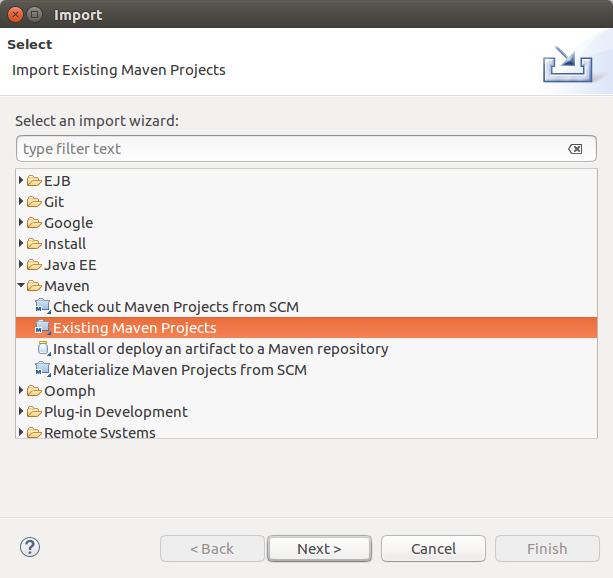
In this section will explain how to run the web application for developing it.
Navigate on project explorer "src" -> "main" -> "webapp" do right click on index.jsp and click on "Run as" -> "Run on Server".
Choose your web java server.
Recommended server (Download and extract it): Apache Tomcat 8
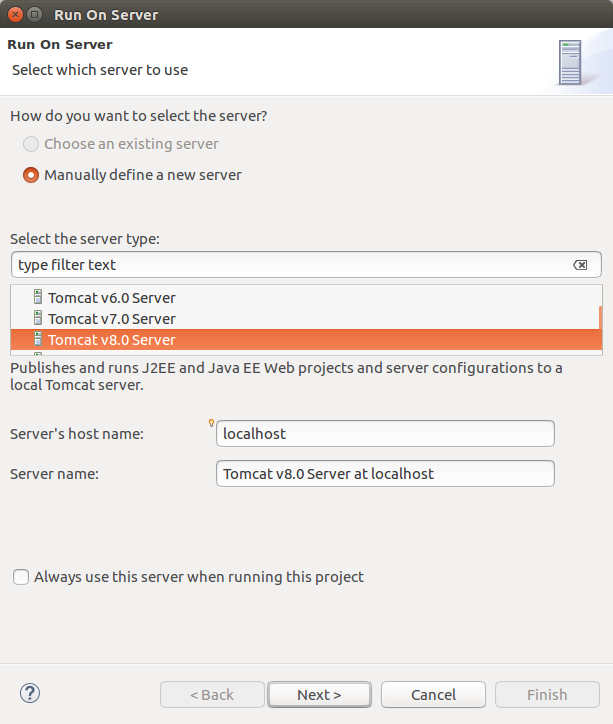
Click on "Browse..." and go to the server folder, select it.
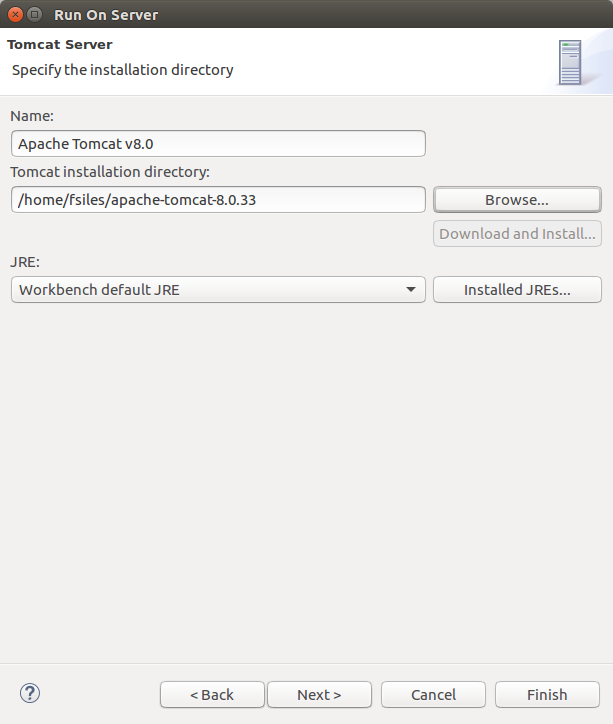
Add the project to "Configured" box and click finish.
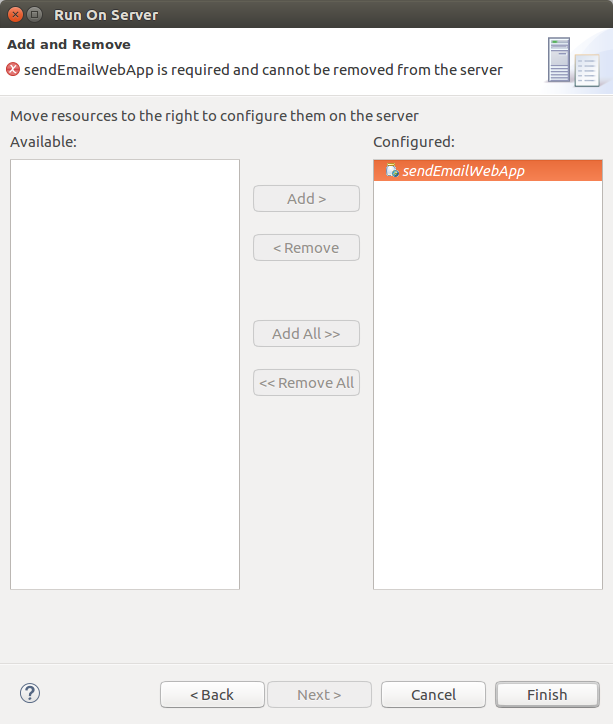
On Eclipse appear new tab with the URL for development, if you prefer you can put this URL on a browser.
For configure the tomcat server (for choose port or other options) visit the next webpage:
http://tomcat.apache.org/tomcat-8.0-doc/config/index.html
- index.jsp:
Location: src/main/webapp/index.jsp
This file contains the formulary for get user fullname, user email, subject and message (it have a captcha code for detect humans). - sendEmail.jsp:
Location: src/main/webapp/payments.jsp
This file contains the code for send the email. - name.fsiles.sendEmailWebApp.Config
This class read the webapp configuration and get the messages (Language pack) for the webpage. - name.fsiles.sendEmailWebApp.managers.IPManager
This class manage the IP for security (Example: max sent email attemps, max captcha tries, etc...)