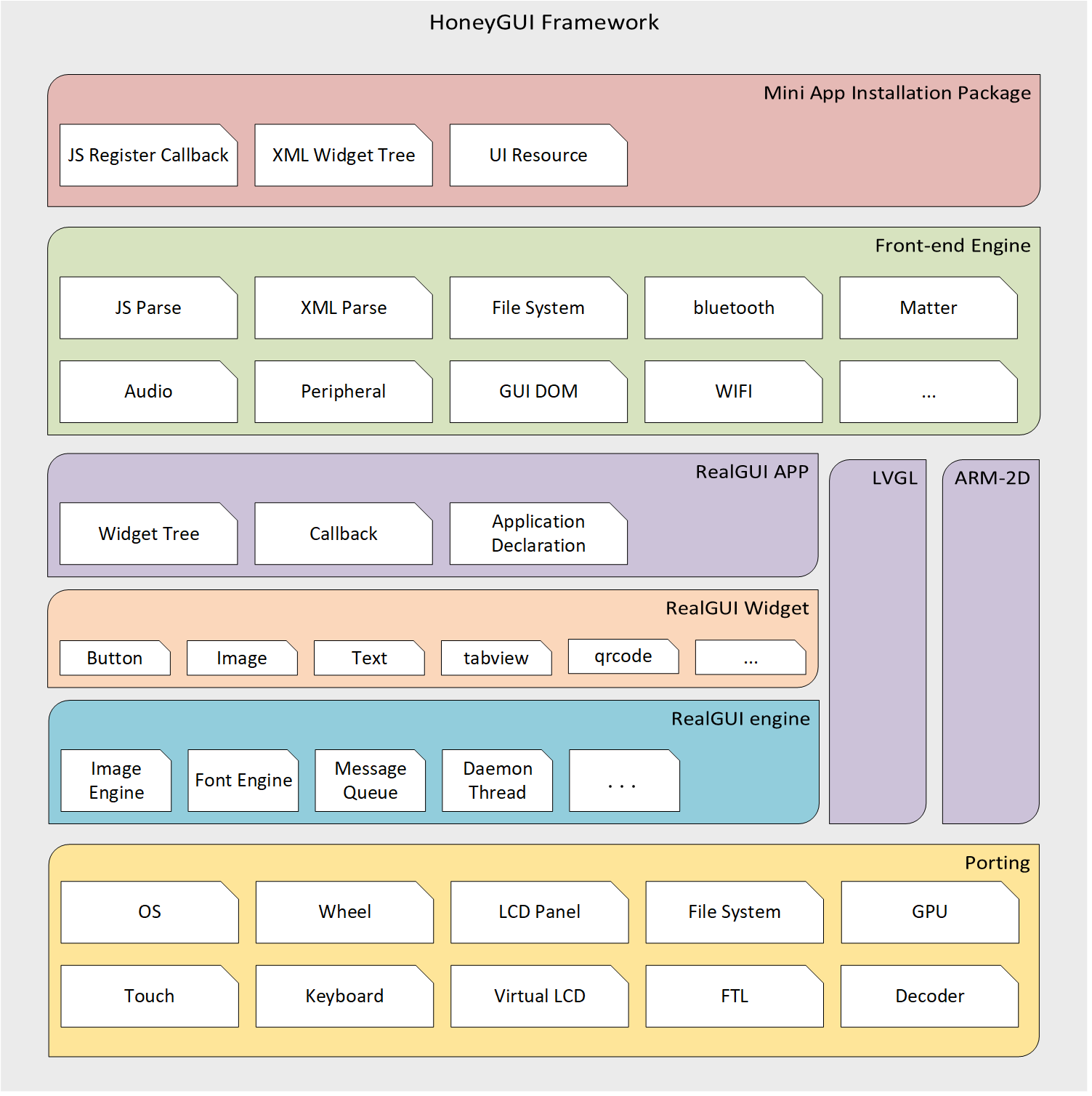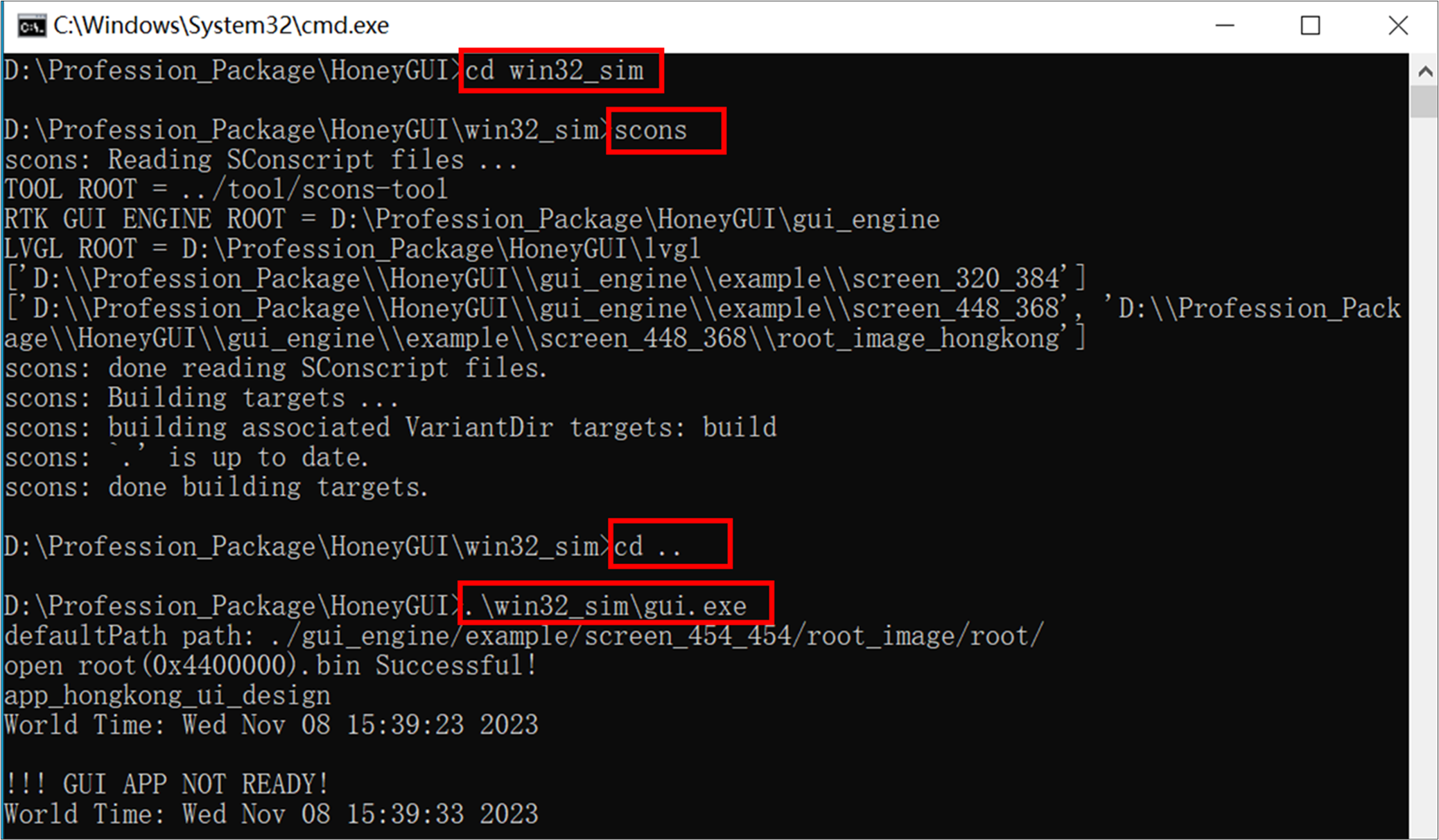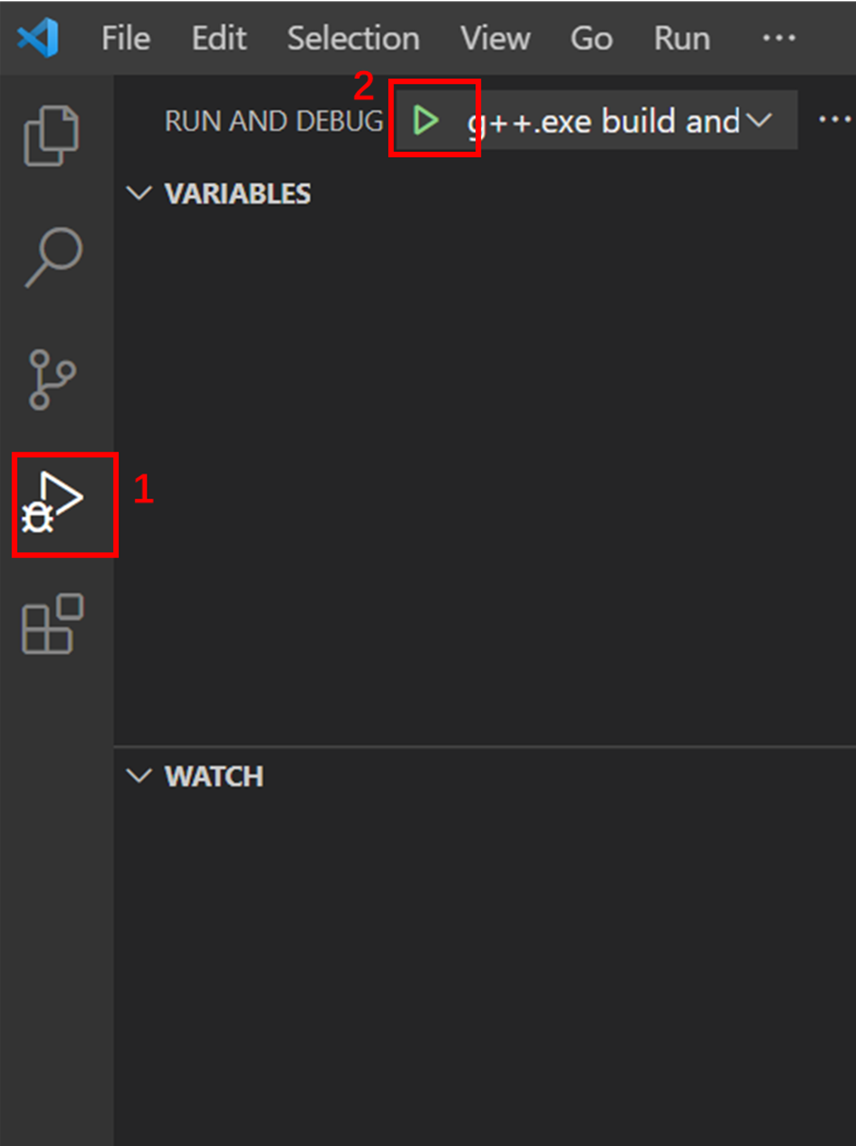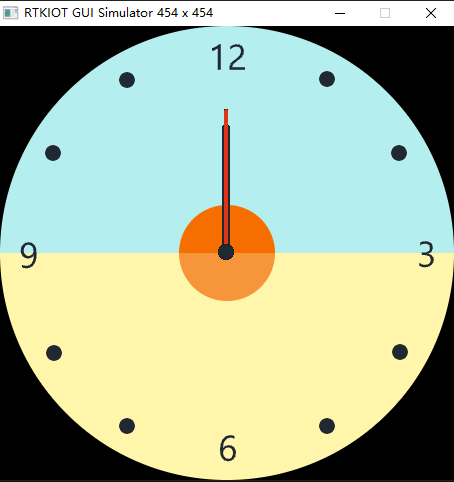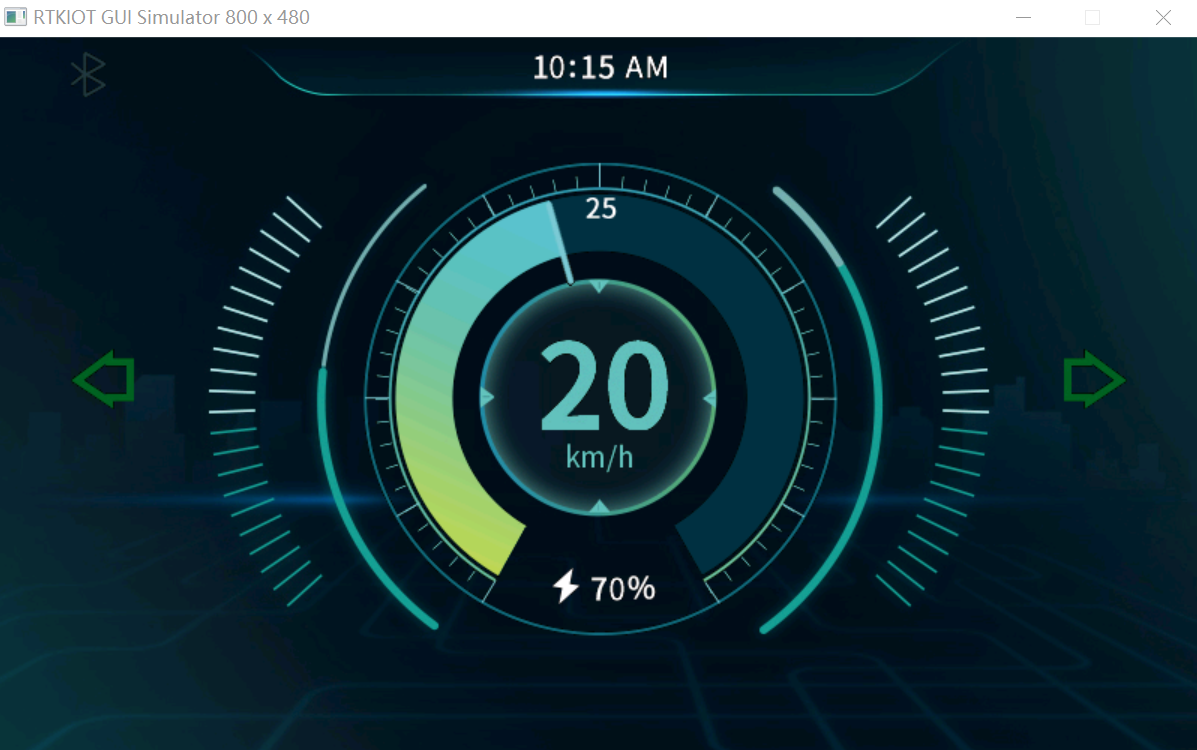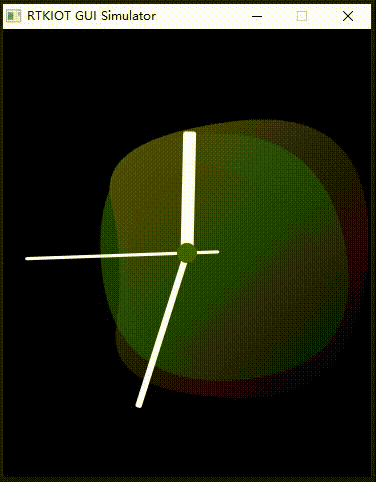 Dynamic Dial | 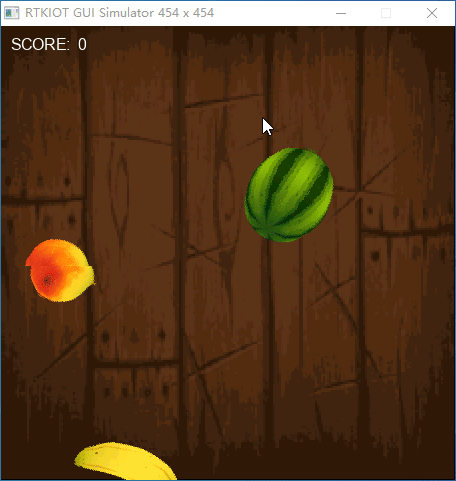 Fruit Ninja |  Caculator |
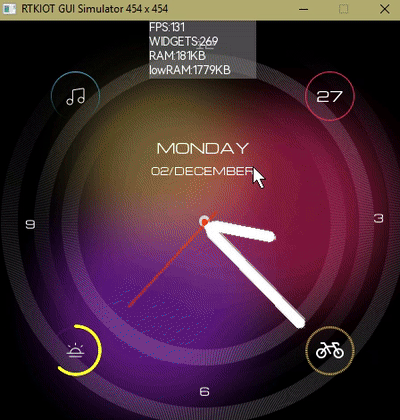 Watch Face | 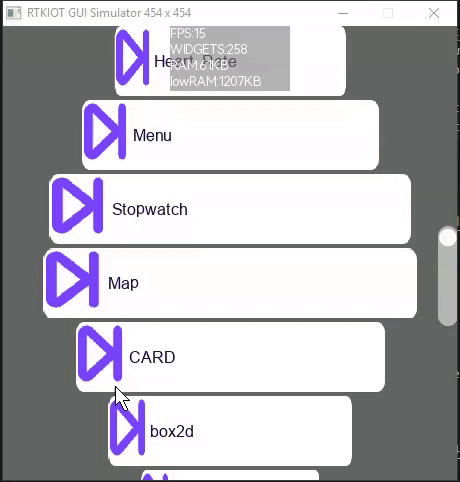 Timer | 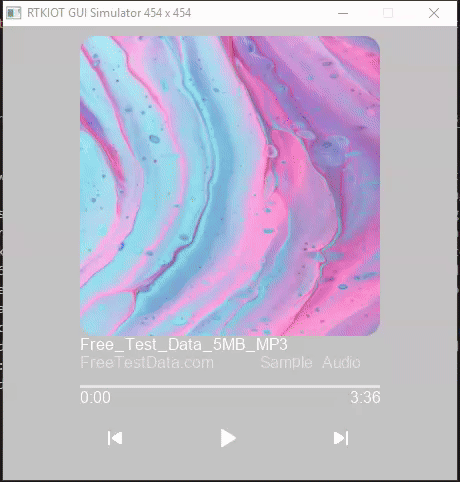 Music Player |
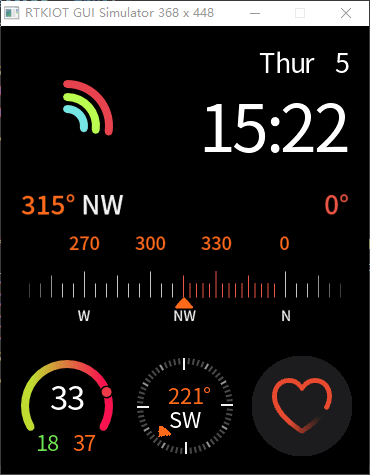 Vector Graphic | 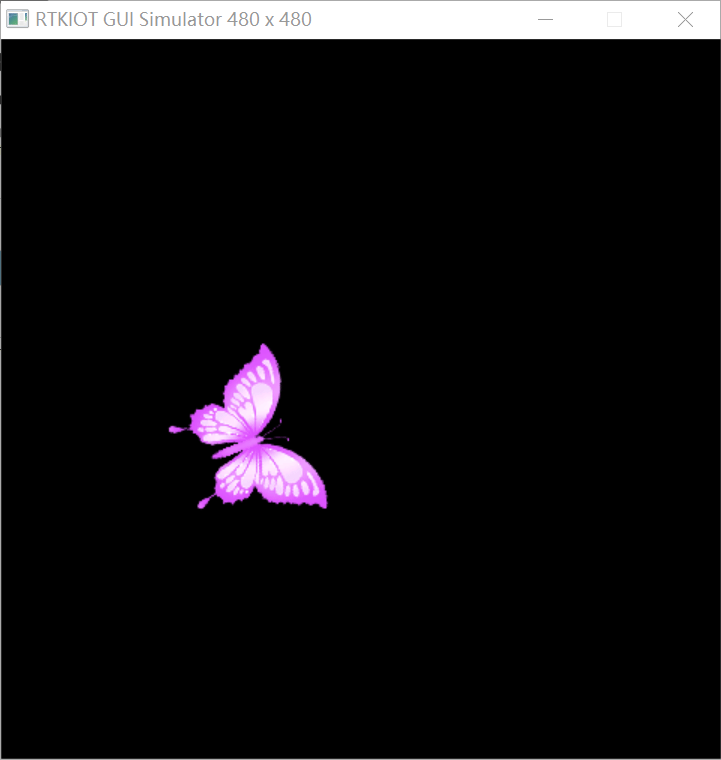 3D butterfly | 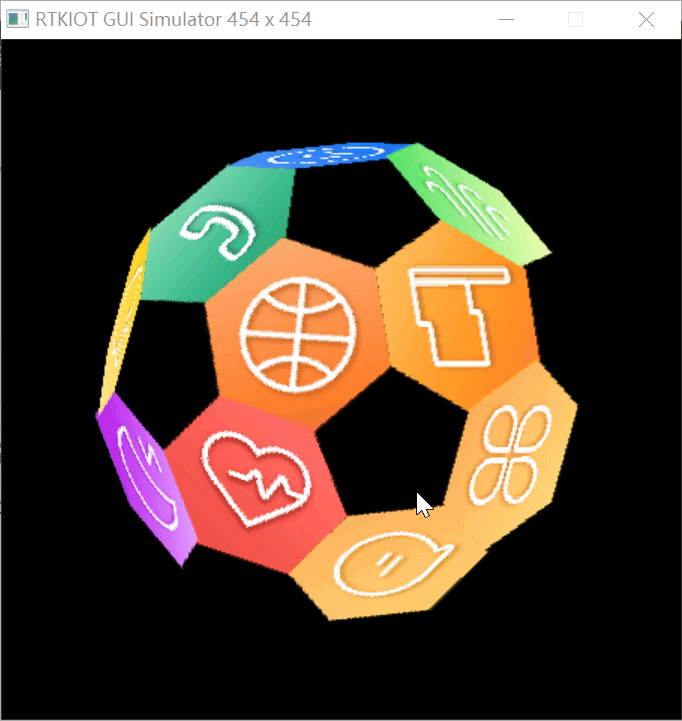 2.5D Soccer |
HoneyGUI is a graphics display framework independently developed by Realtek. It is an open-source embedded graphical user interface (GUI) library specifically designed for resource-constrained microcontrollers and embedded systems. HoneyGUI is lightweight, feature-rich, and highly customizable, making it widely used in consumer electronics, home appliances, medical devices, and smartwatches.
As a comprehensive display framework, HoneyGUI not only includes Realtek’s self-developed display engine but also supports direct calls to external APIs such as LVGL and ARM2D for application development. Additionally, HoneyGUI provides a PC-based simulation environment, allowing developers to quickly develop and debug applications without relying on embedded hardware platforms. Furthermore, HoneyGUI can be used in conjunction with Realtek’s proprietary front-end design tool, RVD, to achieve visual programming.
Here are several common methods for APP development:
- Develop applications using the RealGUI display engine by calling C/C++ APIs.
- Directly call LVGL APIs to develop applications.
- Directly call ARM-2D APIs to develop applications.
- Front-end development using JavaScript and XML. It is recommended to use
RVisualDesigneras a PC-based design tool for low-code development.
The GUI framework has good portability, which can run on a variety of chips and OS. PC Windows version is provided.
Download the MinGW-w64 toolchain, unzip it to drive C, and add it to the system environment variable Path.
- Mingw64 Download
- Unzip and copy to directory:
C:/mingw64 - Add a environment variable:
C:/mingw64/bin- Open the Start Menu and search for
Advanced system setting. - Show
System Propertiesand then go to theAdvancedtab. - Click on the
Environment Variablesbutton. - In the
User variablessection, find and select the Path variable and clickEdit. - Click
Newand addC:\mingw64\bin. - Click
OKto close all dialogs.
- Open the Start Menu and search for
Python 3.9.7 is tested.
Open a CMD window and execute the following commands to install the Python scons library.
> pip install scons==4.4.0
After installing the MinGW-w64 toolchain and scons library, you can launch the application in two ways: stratup by CMD or startup by GUI.
Open a CMD window in the HoneyGUI or gui folder, and then run the following command to start the application.
> cd win32_sim
> scons
> cd ..
> .\win32_sim\gui.exeThe scons command to perform the build process and then execute gui.exe to run it.
- Click
HoneyGUI.code-workspacefile
You can select the Run and Debug options after entering the vscode interface, and then click the Run button.
The watchface is displayed in the window, and you can interact with it by swiping and long pressing.
The dashboard is displayed in the window.