-
Notifications
You must be signed in to change notification settings - Fork 0
ConkyAndGnuScreen
Most of you will already know [GNU Screen][], but did you know that you can use display conky stats in a screen session? Let's see how we can configure conky and screen to display sessions like you see in the screenshot below:
[GNU Screen]: http://en.wikipedia.org/wiki/GNU_Screen GNU Screen
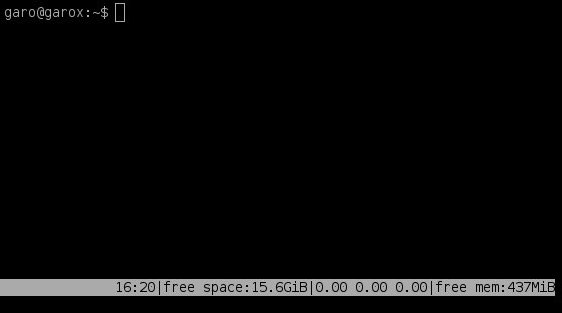
-
Install conky and screen (I'm going to skip the details about this because this depends on your distribution)
-
Check if your conky is compiled with or without X11 support by running
conky -v, if you see a line that mentions "X11" then you have X11 support. If you don't have it, don't panic : not having X11 support is even better in this case -
You will need to create a second conkyconfiguration for screen, a good place for it is in your homedir, so create the file
/home/USERNAME/.conkyinscreenand place the following in it: (do not removetotal_run_times 1because screen will do the refreshing, not conky.)out_to_x no out_to_console yes total_run_times 1 TEXT ${time %H:%M}|free space:${fs_free /}|$loadavg|free mem:$memeasyfree
-
If you don't have X11 support, remove the lines:
out_to_x no out_to_console yes
-
Replace the last line with another configuration to show things that you want to see BUT MAKE SURE IT FITS ON 1 LINE!
-
Go to your homedir and create the file
.screenrcwith the following contents: (check the docs about screen if you want to tweak it)hardstatus on backtick 1 5 5 conky -c /home/USERNAME/.conkyinscreen hardstatus alwayslastline "%=%1`"
-
Try running screen and see if it works, conky should refresh every 5 seconds and it should display at the right-bottom corner.