This repository has been archived by the owner on Sep 18, 2020. It is now read-only.
-
Notifications
You must be signed in to change notification settings - Fork 1
IIS Setup
Grzegorz Mrukwa edited this page Jun 28, 2017
·
3 revisions
Open Progams and features (Control Panel > Programs > Programs and Features), click on Turn Windows features on or off.
Make sure that marked in red are selected:
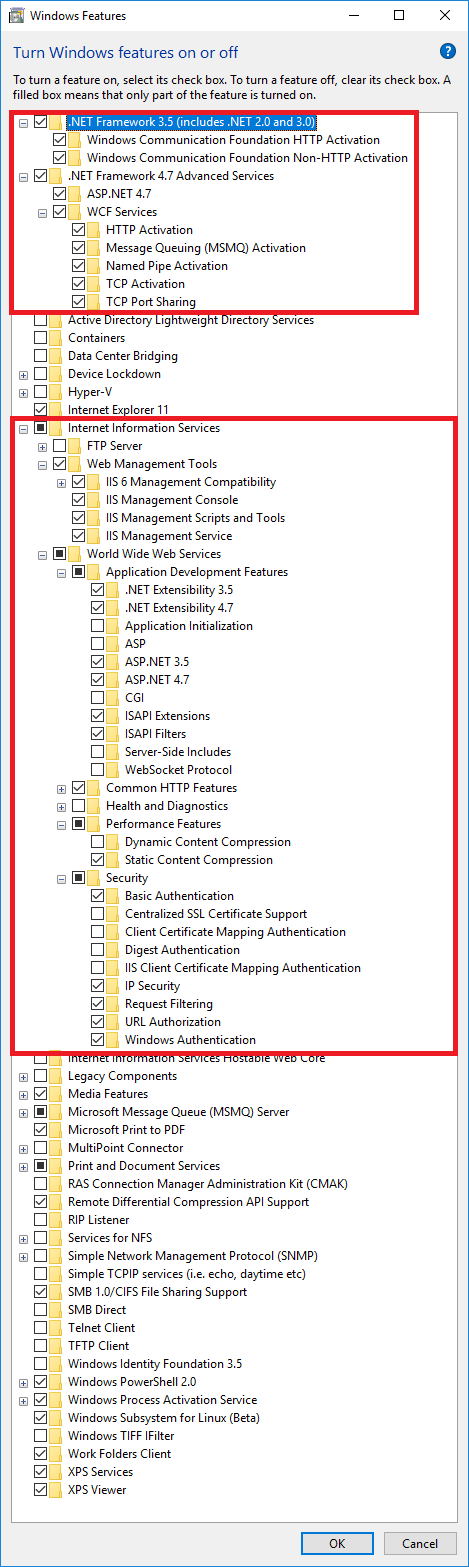
When all are selected, a reboot may be required.
Open .\src\Spectre.sln in Visual Studio and build it.
- Navigate to
.\scriptsdirectory (in the root of the repository). - Right-click
BindPageToIisAndCreateDataDir.ps1and select Run in PowerShell - Check if green messages confirming that API exists and responds are shown.
- Open Internet Information Services (IIS) Manager
- Go to Application Pools for your machine.
- Add Application Pool:
- Name = Spectre
- .NET CLR Version = .NET CLR Version v4.X
- Managed pipeline mode = Integrated
- Go to Sites
- If does not exist, add Default Web Site
- Go to Default Web Site
- Add Application:
- Alias = spectre_api
- Physical path = REPOSITORY_ROOT\src\Spectre
- Application Pool = Spectre
- Right-click spectre_api > Edit permissions
- Navigate to Security tab
- Edit
- Add > IIS_IUSRS > OK
- Add > IUSR > OK
- For both new users select:
- Read & execute
- List folder contents
- Read
- OK > OK
- Exit
- Copy REPOSITORY_ROOT\test_files content into C:\spectre_data
- Right-click C:\spectre_data
- Properties > Security
- Add permissions for two users as above
- Navigate this link