-
Notifications
You must be signed in to change notification settings - Fork 68
Usage tips
GCode files can be dropped on the Program list or the "3D View" frame as well as opened via File > Open.
.drl (Excellon) and .plt (HPGL) can also be opened this way, they will be converted to GCode on load. Note that this functionality is experimental.
Excellon files will be converted to G81 canned cycle for drilling movements, this is only supported by grblHAL.
Jogging is via the cursor and <Page Up> and <Page Down> keys or the UI jog panel if enabled.
<Ctrl>+<Keypad 0> for selecting jog panel step size 1 (shortest).
<Ctrl>+<Keypad 1> for selecting jog panel step size 2.
<Ctrl>+<Keypad 2> for selecting jog panel step size 3. *
<Ctrl>+<Keypad 3> for selecting jog panel step size 4 (longest).
<Ctrl>+<Keypad 4> for selecting jog panel feed rate 1 (slowest).
<Ctrl>+<Keypad 5> for selecting jog panel feed rate 2.
<Ctrl>+<Keypad 6> for selecting jog panel feed rate 3.
<Ctrl>+<Keypad 7> for selecting jog panel feed rate 4 (fastest).
<End> cancel jog motion if jog mode is jog panel only.
With NumLock enabled:
Numeric keypad <4> for decrementing jog panel step size.
Numeric keypad <6> for incrementing jog panel step size.
Numeric keypad <2> for decrementing jog panel feed rate.
Numeric keypad <8> for incrementing jog panel feed rate.
When continuous keypad jogging is enabled:
Use <Shift> for faster feed rate or <Ctrl> for step jogging.
* Jogging with the <Ctrl> modifier pressed will use step values from the jog panel if linked in Settings: App.
grblHAL has settings for feed rate and distance to use for continuous jogging.
N-key rollower support is enabled meaning that all axes can be jogged simultaneously. Note that not all keyboards allows this, e.g. my laptop keyboard is limited to 2-key rollover.
Mouse wheel for zoom, zoom center at mouse pointer.
Right button click + drag for 3D rotate.
<Shift> + right button click + drag for panning.
<Space bar> for feed hold.
<Alt>+<R> for cycle start or starting a probing sequence.
<Alt>+<S> for stop.
<Ctrl>+<H> for homing the machine.
<Ctrl>+<U> for unlocking the controller.
<Ctrl>+<Shift>+<R> for resetting the controller.
<Ctrl>+<Shift>+ axis letter for zeroing an axis. axis letter is X,Y,Z,A,B or C.
<Ctrl>+<Shift>+<0> for zeroing all axes.
<Ctrl>+<+> for incrementing feed rate override by 10%.
<Ctrl>+<-> for decrementing feed rate override by 10%.
<Ctrl>+<Shift>+<+> for incrementing feed rate override by 1%.
<Ctrl>+<Shift>+<-> for decrementing feed rate override by 1%.
<Ctrl>+<G> for toggling 3D viewer grid visibility.
<Ctrl>+<J> for toggling 3D viewer job boundary rectangle visibility.
<Ctrl>+<W> for toggling 3D viewer machine work envelope boundary rectangle visibility.
<Ctrl>+<R> for restoring saved 3D viewer view.
<Ctrl>+<V> for resetting default 3D viewer view.
In Probing tab:
<Ctrl>+<Shift> to enable keyboard jogging. Note: keyboard jogging will be disabled again as soon as focus is given to an input field.
General:
Press <Alt> to see shortcuts available for menu entries and flyout buttons, the shortcut key will then be underlined. E.g. <Alt>+<J> will toggle visible status for the Jog flyout.
The DRO fields are editable when clicked on, enter the desired value and press <Enter> to confirm or click outside the DRO to cancel.
The Vectric Direct Output functionality can be used to load GCode programs into the sender when double-clicking on the file in Explorer.
To do that associate the filetype with AppLaunch.exe in the installation folder.
The easiest way to do that is double-clicking on a GCode file that is not associated with any program and follow this procedure:
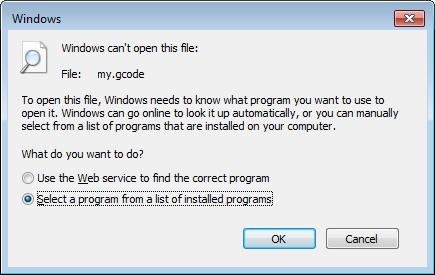
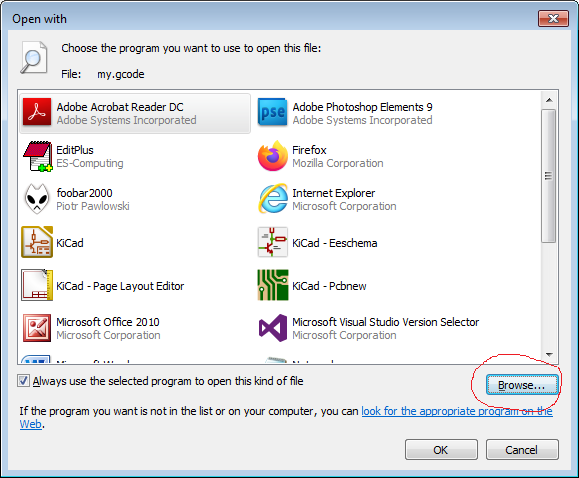
Select Browse..., navigate to the installation folder and select AppLaunch.exe. Double-clicking the file will now open it in the sender, starting it if not already running.
Warning! Removing the association is not as easy - do not add this shortcut unless you really want this functionality.
2021-12-25