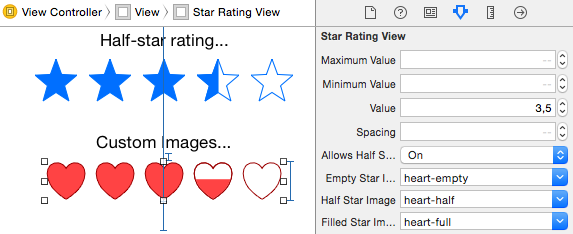HCSStarRatingView is a UIControl subclass to easily provide users with a basic star rating interface.
It supports all device resolutions and although it requires no images to render the stars (thanks PaintCode), you can provide custom ones if you so desire.
github "hsousa/HCSStarRatingView"
use_frameworks!
(...)
pod 'HCSStarRatingView', '~> 1.4.5'
and run pod install
You can also install it manually by copying HCSStarRatingView.{h|m} into your project or including the project in your own project/workspace, similar to what's being done in Sample.
Create a new instance and set the properties you desire to customize.
HCSStarRatingView *starRatingView = [[HCSStarRatingView alloc] initWithFrame:CGRectMake(50, 200, 200, 50)];
starRatingView.maximumValue = 10;
starRatingView.minimumValue = 0;
starRatingView.value = 0;
starRatingView.tintColor = [UIColor redColor];
[starRatingView addTarget:self action:@selector(didChangeValue:) forControlEvents:UIControlEventValueChanged];
[self.view addSubview:starRatingView];HCSStarRatingView also works great with Auto Layout, so feel free to set some constraints instead of just giving it a frame (check sample project)!
starRatingView.allowsHalfStars = YES;
starRatingView.value = 2.5f;Enable accurateHalfStars to get more precise ratings (works with images too)!
starRatingView.accurateHalfStars = YES;Using custom images in HCSStarRatingView is as easy as setting a property. You only need to set emptyStarImage and filledStarImage, but you can also provide the half image to halfStarImage, if your design requires you to:
starRatingView.emptyStarImage = [UIImage imageNamed:@"heart-empty"];
starRatingView.halfStarImage = [UIImage imageNamed:@"heart-half"]; // optional
starRatingView.filledStarImage = [UIImage imageNamed:@"heart-full"];If you want to use template images programatically, just make sure they have the proper Rendering Mode:
starRatingView.emptyStarImage = [[UIImage imageNamed:@"heart-empty"] imageWithRenderingMode:UIImageRenderingModeAlwaysTemplate];
starRatingView.halfStarImage = [[UIImage imageNamed:@"heart-half"] imageWithRenderingMode:UIImageRenderingModeAlwaysTemplate]; // optional
starRatingView.filledStarImage = [[UIImage imageNamed:@"heart-full"] imageWithRenderingMode:UIImageRenderingModeAlwaysTemplate];HCSStarRatingView also implements IB_DESIGNABLE and IBInspectable so you can fully customize it in Interface Builder.
PS: In order to use template images in Interface Builder you must go to that image's properties in your Asset Catalog and change the Render As setting to Template Image.
Users with specific needs should be able to fully read and interact with HCSStarRatingView, since it fully supports VoiceOver.
If you or your users have other specific needs and you're having issues with this control, please contact me so we can figure it out! :-)
Hugo Sousa
HCSStarRatingView is available under the MIT license. See the LICENSE file for more info.