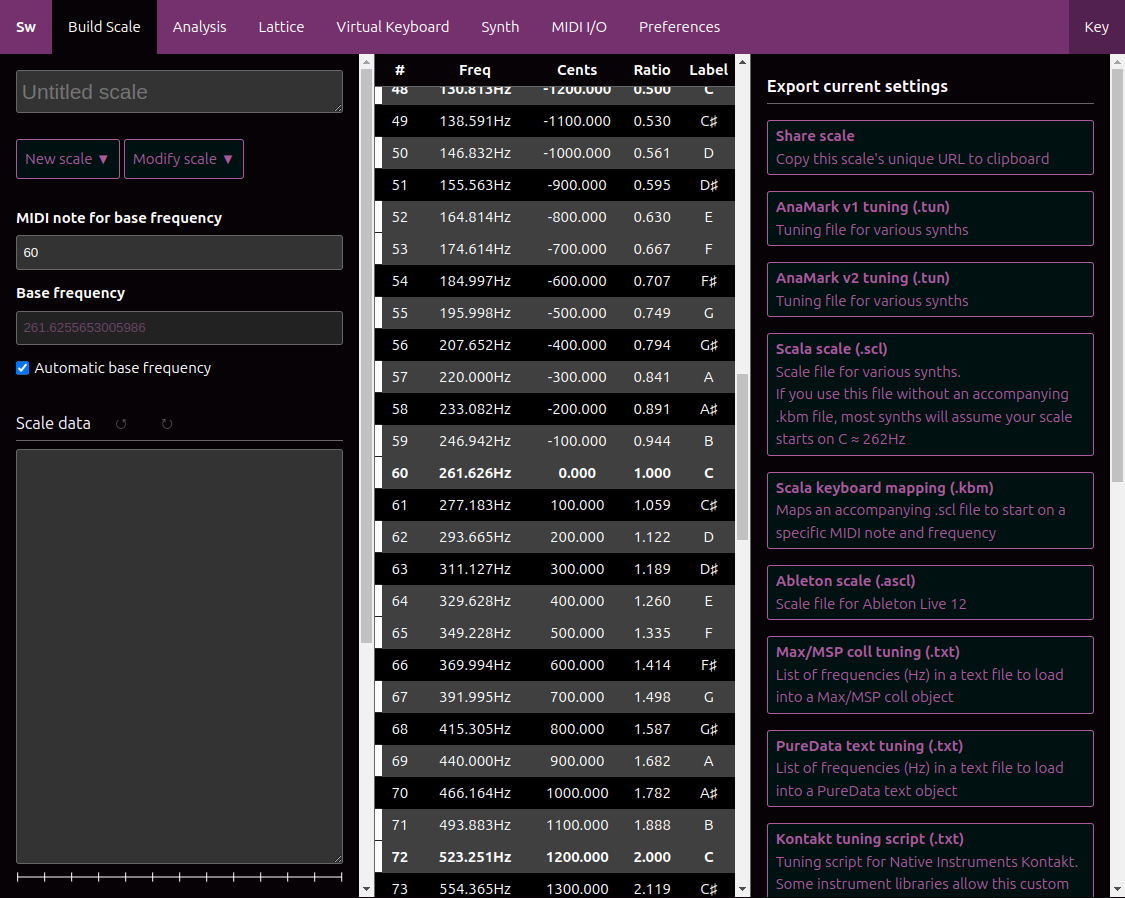Scale Workshop allows you to design microtonal scales and play them in your web browser. Export your scales for use with VST instruments. Convert Scala files to various tuning formats.
Scale Workshop 3 is a major upgrade over version 2. You can learn about the new features over at sonic-weave.
Scale Workshop can play any kind of microtonal scale, such as equal temperaments, just intonation, historical and traditional scales, non-octave scales, and any arbitrary tunings. The application offers a few methods to generate scales automatically based on parameters you set, or otherwise you can enter your scale data manually.
Yes, the built-in synth allows you to play your scales within the web browser. If your browser supports web MIDI then you can use a connected MIDI device to play notes. Otherwise you can use your computer keyboard (e.g. a QWERTY keyboard) as an isomorphic keyboard controller to hear your scales. You can also play on a touch device using the 'Virtual Keyboard' feature.
Yes, go to the Synth tab and select Piano-style layers as the Keyboard mode. There are two options: ASDF for white keys and QWERTY for black keys or QWERTY for white keys and digits for black keys with another set of keys an octave lower starting from ZXCV with ASDF as the black keys. There's also a third option for keyboards that have an extra key between the left shift and Z. When using Piano-style layers make sure that you have defined colors for the intervals in your scale (e.g. 700. white). Some scale generators such as Moment of Symmetry allow you to auto-generate the key colors.
Scale Workshop supports any synth that uses Scala (.scl/.kbm) files or AnaMark TUN (.tun) files. It can also export Native Instruments Kontakt tuning scripts, Max/MSP coll tuning tables and Pure Data text tuning tables.
The Xen Wiki has a list of microtonal software plugins that support Scala and AnaMark files.
Scale data should be entered in to the large text field labeled ‘Scale data’. Add each note on its own new line. Cents and ratios are both supported.
- To specify a ratio, simply write it in the format e.g.
3/2 - To specify an interval in cents, include a . in the line e.g.
701.9or1200. - To specify n steps out of m-EDO, write it in the format
n\m - To specify arbitrary EDJI values, write it in the format
n\m<p/q> - To specify a decimal ratio, include an
en the line e.g.1.5eor14e-1 - To specify a monzo enclose the exponents inside a square bracket and a closing angle bracket e.g.
[-1 1 0> - To specify an FJS interval spell out the quality (
Mfor major), the degree (3for third) and the inflections (^5for 5-over) e.g.M3^5 - To specify an FJS absolute pitch spell out the nominal (e.g.
E), the accidental (bfor flat), the octave (e.g.4) and the inflection (v5for 5-under) e.g.Eb4v5 - You can stack fractions using
*e.g.32/27 * 81/80 - To go the other way use
%e.g.27/16 % 81/80 - You can stack cents, equal temperaments, monzos and FJS using
+e.g.7\12 + 1.96 - Yo go the other way use
-e.g.P5 - 1.96 - To mix fractions and cents use
*~and%~e.g.4/3 *~ 1.23
No need to enter 0. or 1/1 on the first line as your scale is automatically assumed to contain this interval.
The interval on the final line is assumed to be your interval of equivalence (i.e. your octave or pseudo-octave a.k.a. equave).
Everything between (* and *) is ignored:
(* This is my comment about this scale *)
3/2
2 (* Plain numbers are fractions: This is 2/1 not 2.0c *)Use strings of characters surrounded by wither single or double quotes:
9/8 "my tone"
3/2 'fif'
P8 "The most perfect of octaves ♥"Use CSS colors or RGB values:
10/9 yellow
4/3 #fae123 "my fourth"
1200. 'my octave' #fffTell Scale Workshop to simplify the fractions with a simplify command at the bottom of the scale or defer simplify at the top:
defer simplify
9/8
10/8
11/8
12/8
13/8
14/8
15/8
16/8Tell Scale Workshop to sort everything and coalesce nearby intervals (here less than 10 cents apart) with a defer organize(10.) at the top:
(* Sort the result and coalesce nearby intervals. *)
defer organize(10.)
(* These intervals are automatically octave-reduced and inserted in the correct order. *)
11
1/11
(* Complex intervals are eliminated if there's a simpler fraction within 10 cents. *)
eulerGenus(3*3*3 * 5*5 * 7, 3*5)Scala files contain non-tuning related comments at the top of the file, so Scale Workshop will throw an error if you try to paste them in directly. Instead you can use the ‘Import .scl’ function, which automatically removes those comments for you. Or you can paste the Scala file but remove the comments manually.
Yes, start by clicking New > Import .tun and then load your TUN file into Scale Workshop. Then click Export and select your desired output format. Note that Scale Workshop is not a fully compliant AnaMark TUN v2 parser, however it should be able to read TUN files exported by Scala and Scale Workshop.
Keyboard mappings are not currently supported. You can still export a Scala keyboard mapping file (.kbm) but it will assume a linear mapping. However you can always use duplicate lines in your tuning in order to skip any keys that you don't want to include, or write your .kbm file manually.
Use the ↺ button near the "Scale data" header to undo and the ↻ button to redo changes to your tuning.
Use Export current settings > Share scale found on the third column of the Build Scale tab. The given URL can be copied and pasted to another person. When they open the link they will see a Scale Workshop page with your scale already tuned in.
Share the scale URL to yourself through Export current settings > Share scale. Warning: Compared to Scale Workshop 2 bookmarking the current URL doesn't work anymore and only takes you to the front page.
File export from Safari (iOS and macOS) does not work. Cause unknown. You can try to use Firefox, Chrome or Opera instead.
Yes, but you need to have npm installed and you need to build the project manually. Just follow the instructions for developers at the bottom of this README.
Probably! Just add your feature request to the issue tracker on GitHub.
Please create a bug report detailing the steps to reproduce the issue. You should also include which web browser and OS you are using.
- Stable releases are at https://scaleworkshop.plainsound.org/
- Slow-cycle stable releases are at https://sevish.com/scaleworkshop/
- Nightly snapshots are deployed to https://scaleworkshop.lumipakkanen.com/
- Version 3 release candidates are at https://sw3.lumipakkanen.com/
- Version 2.1.0 https://sevish.com/scaleworkshop-dev/
- Version 1.5 https://sevish.com/scaleworkshop1/
User documentation is hosted on Github in the project wiki.
Please base any work on main branch, and make pull requests against main as well. There is no separate development branch. Releases will be denoted using git tags.
See CHANGELOG.md.
- Sevish
- Lumi Pakkanen
- Vincenzo Sicurella
- Lajos Mészáros
- Forrest Cahoon
- Videco
- Kraig Grady
The app is built using Vue. This information should help get you started developing with Vue 3 in Vite.
VSCode with Vitest, ESLint, and Cypress Helper
OR
VSCodium with the above extensions from OpenVSX Registry.
Install project.
npm installnpm run devnpm run buildnpm run type-checkRun Unit Tests with Vitest
npm run test:unitRun End-to-End Tests with Cypress
npm run test:e2e:devThis runs the end-to-end tests against the Vite development server. It is much faster than the production build.
But it's still recommended to test the production build with test:e2e before deploying (e.g. in CI environments):
npm run build
npm run test:e2eLint with ESLint
npm run lintnpm run formatSee sw-server for the backend component for storing and retrieving scales.
MIT, see LICENSE for details.
- The domain-specific language including tempering utilities sonic-weave
- MOS scales generated using moment-of-symmetry
- MIDI I/O using xen-midi
- Basic utilities from xen-dev-utils
- Lattice tools ji-lattice
- Synth for making sound sw-synth
- Keyboard layout isomorphic-qwerty