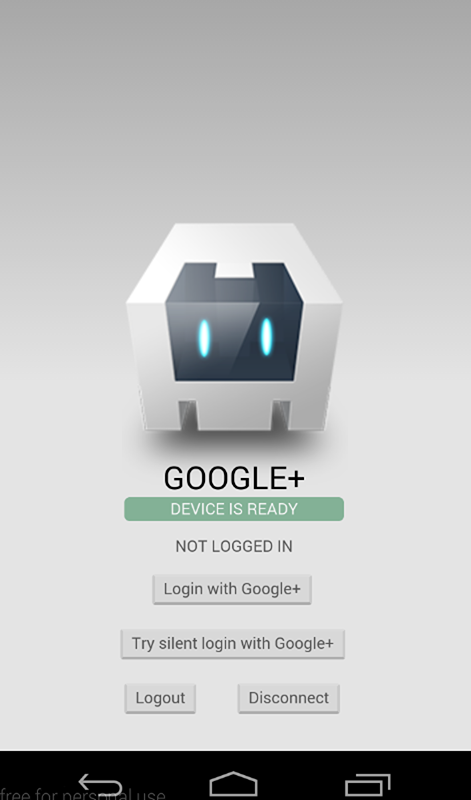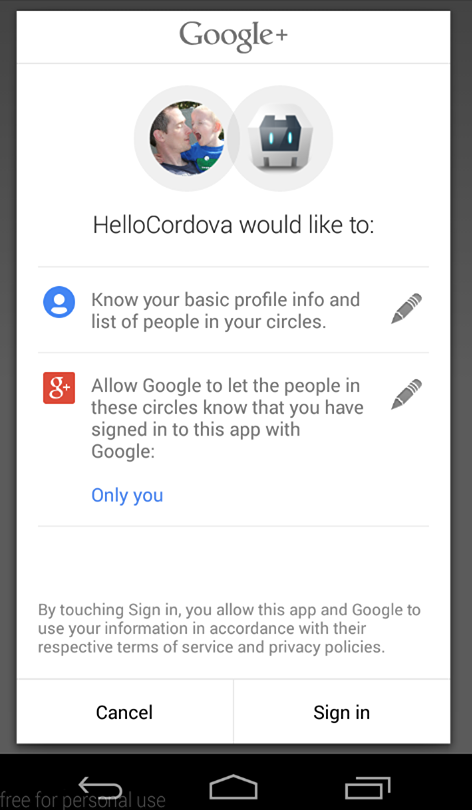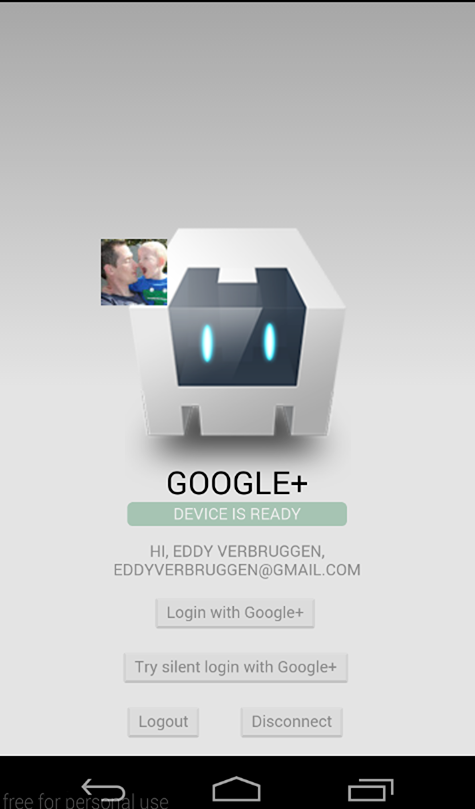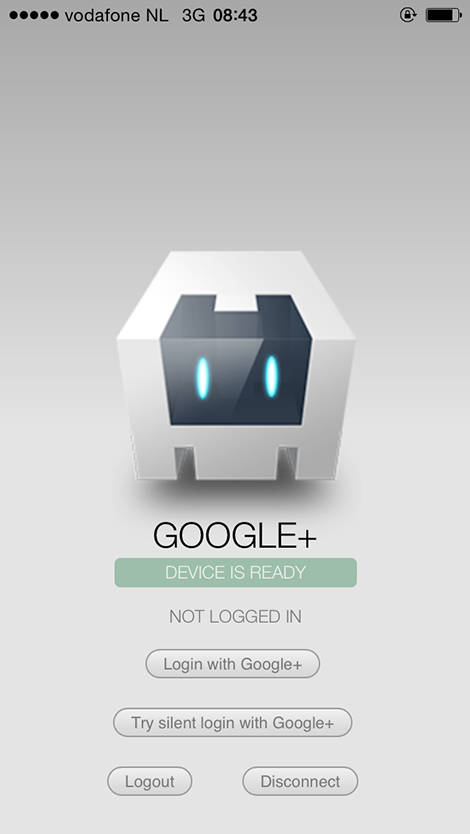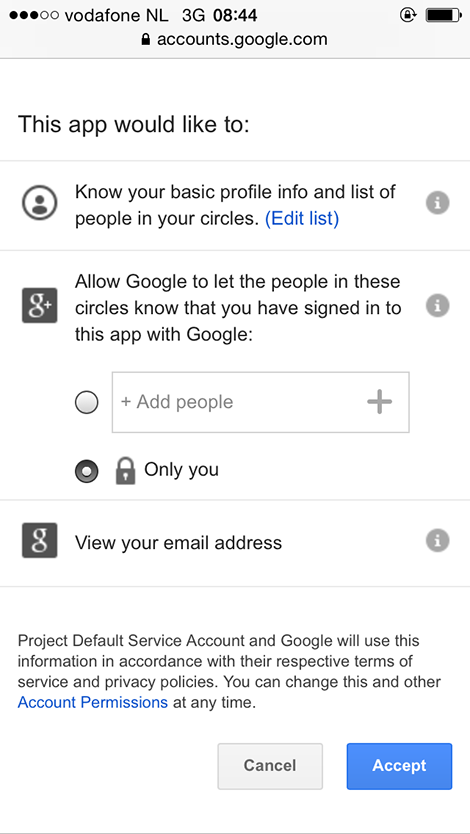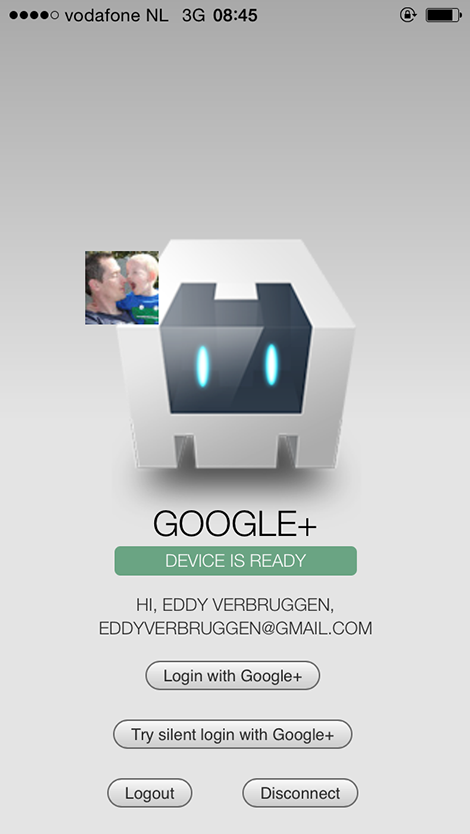Forked from Eddy Verbruggen
Last Update on 6/9/2016 by Sam Muggleworth (PointSource, LLC)
So I forked the original repositories because I was getting 286 duplicate symbol error when trying to compile the iOS version on Xcode. The reason was a conflict between this plugin and the Push Notification plugin I was using. The problem is they were using the same GTM libraries (A Google utitlities library that make things easier to write in iOS), and this was creating the conflict. So I went through the steps here and updated the GoogleSignIn library on /src/ios/libs/GoogleSignIn.framework/GoogleSignIn after removing the following object files for armv7, arm64, i386, and arm86x_64 architectures:
GTMABAddressBook.o
GTMFadeTruncatingLabel.o
GTMGatherInputStream.o
GTMLogger.o
GTMMIMEDocument.o
GTMNSObject+KeyValueObserving.o
GTMReadMonitorInputStream.o
GTMRegex.o
GTMSessionFetcher.o
GTMSessionFetcherService.o
GTMSessionUploadFetcher.o
GTMStringEncoding.o
GTMSystemVersion.o
GTMUILocalize.o
GTMURLBuilder.o
This fork should save you a couple of hours of troubleshooting and doing weird commands on your mac.
ATTENTION: The NPM registry currently returns an older version of this plugin. This README contains documentation for the most recent version. See this version of the README for documentation on the npm version.
- Description
- Screenshots
- Google API setup
- Installation (CLI / Plugman)
- Installation (PhoneGap Build)
- Usage
- Exchanging the
idToken - Exchanging the
serverAuthCode - Troubleshooting
- Changelog
- License
This plugin allows you to authenticate and identify users with Google Sign-In on iOS and Android. Out of the box, you'll get email, display name, profile picture url, and user id. You can also configure it to get an idToken and serverAuthCode.
This plugin only wraps access to the Google Sign-In API. Further API access should be implemented per use-case, per developer.
Android
iOS
To communicate with Google you need to do some tedious setup, sorry.
It is (strongly) recommended that you use the same project for both iOS and Android.
Go into your config.xml and make sure that your package name (i.e. the app ID) is what you want it to be. Use this package name when setting up iOS and Android in the following steps! If you don't, you will likely get a 12501, 'user cancelled' error despite never cancelling the log in process.
This step is especially important if you are using a framework such as Ionic to scaffold out your project. When you create the project, the config.xml has a placeholder packagename, e.g. com.ionic.*, so you can start developing right away.
<?xml version='1.0' encoding='utf-8'?>
<widget id="** REPLACE THIS VALUE **" ...>
...
</widget>To get your iOS REVERSED_CLIENT_ID, generate a configuration file here.
This GoogleService-Info.plist file contains the REVERSED_CLIENT_ID you'll need during installation. This value is only needed for iOS.
The REVERSED_CLIENT_ID is also known as the "iOS URL Scheme" on the Developer's Console.
Login on iOS takes the user to a SafariViewController through the Google SDK, instead of the separate Safari browser.
To configure Android, generate a configuration file here. Once Google Sign-In is enabled Google will automatically create necessary credentials in Developer Console. There is no need to add the generated google-services.json file into your cordova project.
Make sure you execute the keytool steps as explained here or authentication will fail.
Login on Android will use the accounts signed in on the user's device.
If you want to get an idToken or serverAuthCode back from the Sign In Process, you will need to pass the client ID for your project's web application. This can be found on your project's API credentials page on the Google Developer's Console.
This plugin is compatible with Cordova Plugman, compatible with PhoneGap 3.0 CLI, here's how it works with the CLI (backup your project first!):
Using the Cordova CLI and npm
$ cordova plugin add cordova-plugin-googleplus --save --variable REVERSED_CLIENT_ID=myreversedclientid
$ cordova prepare
To fetch the latest version from GitHub, use
$ cordova plugin add https://github.com/EddyVerbruggen/cordova-plugin-googleplus --save --variable REVERSED_CLIENT_ID=myreversedclientid
$ cordova prepare
Please note that myreversedclientid is a place holder for the reversed clientId you find in your iOS configuration file. Do not surround this value with quotes.
GooglePlus.js is brought in automatically. There is no need to change or add anything in your html.
Add this to your config.xml:
For the NPM Version:
<gap:plugin name="cordova-plugin-googleplus" source="npm">
<param name="REVERSED_CLIENT_ID" value="myreversedclientid" />
</gap:plugin>For the Git version:
<gap:plugin spec="https://github.com/EddyVerbruggen/cordova-plugin-googleplus.git" source="git">
<param name="REVERSED_CLIENT_ID" value="myreversedclientid" />
</gap:plugin>Check the demo app to get you going quickly, or hurt yourself and follow these steps.
Note that none of these methods should be called before deviceready has fired.
Example:
document.addEventListener('deviceready', deviceReady, false);
function deviceReady() {
//I get called when everything's ready for the plugin to be called!
console.log('Device is ready!');
window.plugins.googleplus.trySilentLogin(...);
}3/31/16: This method is no longer required to be checked first. It is kept for code orthoganality.
The login function walks the user through the Google Auth process. All parameters are optional, however there are a few caveats.
To get an idToken on Android, you must pass in your webClientId. On iOS, the idToken is included in the sign in result by default.
To get a serverAuthCode, you must pass in your webClientId and set offline to true. If offline is true, but no webClientId is provided, the serverAuthCode will NOT be requested.
The default scopes requested are profile and email (always requested). To request other scopes, add them as a space-separated list to the scopes parameter. They will be requested exactly as passed in. Refer to the Google Scopes documentation for info on valid scopes that can be requested. For example, 'scope': 'https://www.googleapis.com/auth/youtube https://www.googleapis.com/auth/tasks'.
Naturally, in order to use any additional scopes or APIs, they will need to be activated in your project Developer's Console.
window.plugins.googleplus.login(
{
'scopes': '... ', // optional, space-separated list of scopes, If not included or empty, defaults to `profile` and `email`.
'webClientId': 'client id of the web app/server side', // optional clientId of your Web application from Credentials settings of your project - On Android, this MUST be included to get an idToken. On iOS, it is not required.
'offline': true, // optional, but requires the webClientId - if set to true the plugin will also return a serverAuthCode, which can be used to grant offline access to a non-Google server
},
function (obj) {
alert(JSON.stringify(obj)); // do something useful instead of alerting
},
function (msg) {
alert('error: ' + msg);
}
);The success callback (second argument) gets a JSON object with the following contents, with example data of my Google account:
obj.email // '[email protected]'
obj.userId // user id
obj.displayName // 'Eddy Verbruggen'
obj.imageUrl // 'http://link-to-my-profilepic.google.com'
obj.idToken // idToken that can be exchanged to verify user identity.
obj.serverAuthCode // Auth code that can be exchanged for an access token and refresh token for offline accessAdditional user information is available by use case. Add the scopes needed to the scopes option then return the info to the result object being created in the handleSignInResult and didSignInForUser functions on Android and iOS, respectively.
On Android, the error callback (third argument) receives an error status code if authentication was not successful. A description of those status codes can be found on Google's android developer website at GoogleSignInStatusCodes.
On iOS, the error callback will include an NSError localizedDescription.
You can call trySilentLogin to check if they're already signed in to the app and sign them in silently if they are.
If it succeeds you will get the same object as the login function gets,
but if it fails it will not show the authentication dialog to the user.
Calling trySilentLogin is done the same as login, except for the function name.
window.plugins.googleplus.trySilentLogin(
{
'scopes': '... ', // optional - space-separated list of scopes, If not included or empty, defaults to `profile` and `email`.
'webClientId': 'client id of the web app/server side', // optional - clientId of your Web application from Credentials settings of your project - On Android, this MUST be included to get an idToken. On iOS, it is not required.
'offline': true, // Optional, but requires the webClientId - if set to true the plugin will also return a serverAuthCode, which can be used to grant offline access to a non-Google server
},
function (obj) {
alert(JSON.stringify(obj)); // do something useful instead of alerting
},
function (msg) {
alert('error: ' + msg);
}
);It is strongly recommended that trySilentLogin is implemented with the same options as login, to avoid any potential complications.
This will clear the OAuth2 token.
window.plugins.googleplus.logout(
function (msg) {
alert(msg); // do something useful instead of alerting
}
);This will clear the OAuth2 token, forget which account was used to login, and disconnect that account from the app. This will require the user to allow the app access again next time they sign in. Be aware that this effect is not always instantaneous. It can take time to completely disconnect.
window.plugins.googleplus.disconnect(
function (msg) {
alert(msg); // do something useful instead of alerting
}
);Google Documentation for Authenticating with a Backend Server
As the above articles mention, the idToken can be exchanged for user information to confirm the users identity.
Note: Google does not want user identity data sent directly to a server. The idToken is their preferred method to send that data securely and safely, as it must be verified through their servers in order to unpack.
This has several uses. On the client-side, it can be a way to get doubly confirm the user identity, or it can be used to get details such as the email host domain. The server-side is where the idToken really hits its stride. It is an easy way to confirm the users identity before allowing them access to that servers resources or before exchaning the serverAuthCode for an access and refresh token (see the next section).
If your server-side only needs identity, and not additional account access, this is a secure and simple way to supply that information.
Google Documentation for Enabling Server-Side Access
As the above articles mention, the serverAuthCode is an item that can be exchanged for an access and refresh token. Unlike the idToken, this allows the server-side to have direct access to the users Google account.
You have a couple options when it comes to this exchange: you can use the Google REST Apis to get those in the hybrid app itself or you can send the code to your backend server to be exchanged there, using whatever method necessary (Google provides examples for Java, Python, and JS/HTTP).
As stated before, this plugin is all about user authentication and identity, so any use of the user's account beyond that needs to be implemented per use case, per application.
-
Q: After authentication I'm not redirected back to my app.
-
A: You probably changed the bundle id of your app after installing this plugin. Make sure that (on iOS) the
CFBundleURLTypesbit in your.plistfile is the same as the actual bundle id originating fromconfig.xml. -
Q: I can't get authentication to work on Android. And why is there no ANDROID API KEY?
-
A: On Android you need to execute the
keytoolsteps, see the installation instructions for details. -
Q: OMG $@#*! the Android build is failing
-
A: You need to have Android Support Repository and Android Support Library installed in the Android SDK manager. Make sure you're using a fairly up to date version of those.
- [pre-release] 4.0.9: Android refactored to use the GoogleSignIn SDK. Modified usage. See #193
- 4.0.8: Fix for Android 6 where it would crash while asking for permission. Thx #166!
- 4.0.7: Re-added a missing framework for iOS. Thx #168!
- 4.0.6: Updated iOS GoogleSignIn SDK to 2.4.0. Thx #153!
- 4.0.5: Fixed a broken import on iOS
- 4.0.4: Using framework tags again for Android.
- 4.0.3: On iOS
isAvailablealways returns try since that should be fine with the new Google Sign-In framework. Re-added imageUrl to the result of Sign-In on iOS. - 4.0.1: Login on Android would crash the app if
isAvailablewas invoked beforehand. - 4.0.0: Removed the need for
iosApiKey, reverted Android to Google playservices framework for wider compatibility, documented scopes feature a bit. - 3.0.0: Using Google Sign-In for iOS, instead of Google+.
- 1.1.0: Added
isAvailable, for issue #37 - 1.0.0: Initial version supporting iOS and Android
Permission is hereby granted, free of charge, to any person obtaining a copy of this software and associated documentation files (the "Software"), to deal in the Software without restriction, including without limitation the rights to use, copy, modify, merge, publish, distribute, sublicense, and/or sell copies of the Software, and to permit persons to whom the Software is furnished to do so, subject to the following conditions:
The above copyright notice and this permission notice shall be included in all copies or substantial portions of the Software.
THE SOFTWARE IS PROVIDED "AS IS", WITHOUT WARRANTY OF ANY KIND, EXPRESS OR IMPLIED, INCLUDING BUT NOT LIMITED TO THE WARRANTIES OF MERCHANTABILITY, FITNESS FOR A PARTICULAR PURPOSE AND NONINFRINGEMENT. IN NO EVENT SHALL THE AUTHORS OR COPYRIGHT HOLDERS BE LIABLE FOR ANY CLAIM, DAMAGES OR OTHER LIABILITY, WHETHER IN AN ACTION OF CONTRACT, TORT OR OTHERWISE, ARISING FROM, OUT OF OR IN CONNECTION WITH THE SOFTWARE OR THE USE OR OTHER DEALINGS IN THE SOFTWARE.