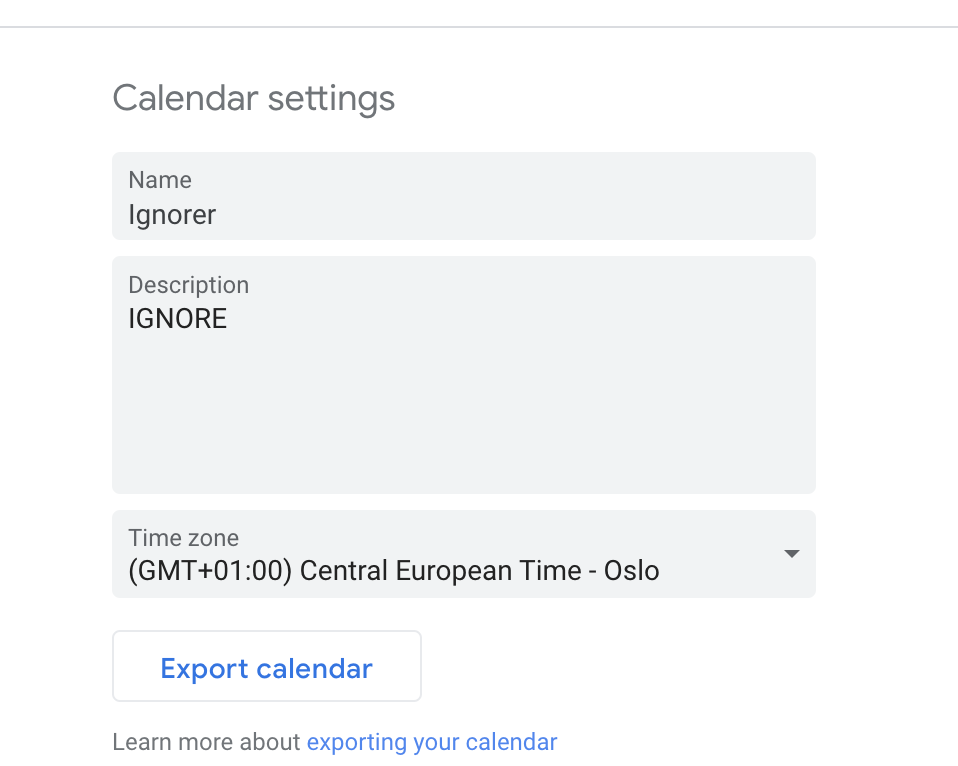-
Notifications
You must be signed in to change notification settings - Fork 2
Home
![]()
Adding a new deployment slot, browsing Cosmos DB using Robo 3T, registering a new subscription. You name it... It's all here.
📖 Table of Contents
- Log on to portal.azure.com with your subscription
- Navigate to Azure Active Directory -> App registrations
- Create a New registration
- With multi tenant support.
- Note down the App id - this is your
MICROSOFT_CLIENT_IDenv variable
- Authentication
- Set the redirect URIs
- http://localhost:port/auth/azuread-openidconnec/callback for developing locally
- yourwebsite_.azurewebsites.net/auth/azuread-openidconnect/callback if you've created an enterprise app
- Enable Implicit grant flow using both
Access tokensandID tokens - Ensure Supported account types are set to
Multitenant
- Set the redirect URIs
- Certificates & secrets
- Create a new Client secret and note it down - this is your
MICROSOFT_CLIENT_SECRETenvironment variables
- Create a new Client secret and note it down - this is your
- API permissions - all delegated
Calendars.ReadUser.Readoffline_accessopenid
- Exposed APIs
- Add a scope for
Calendar.Read
- Add a scope for
Some branches might contain breaking changes but should still be available for testing on www.
This is a quick guide showing you how to make a new deployment slot for your app in Azure.
- Go to your app in Azure (Did 365 App)
- Under Deployment find Deployment slots
- Click Add slot
- Pick a good name, e.g. the PR number (e.g.
212) - Under
Clone settings from:pickdid365-dev - When you're new slot is created go to Settings => Configuration => Application settings
- Change
OAUTH_REDIRECT_URIto correspond with the URL of your slot. Note the value ofOAUTH_APP_ID. - Go to
https://portal.azure.com/#blade/Microsoft_AAD_RegisteredApps/ApplicationMenuBlade/Overview/{OAUTH_APP_ID}/. ReplaceOAUTH_APP_IDwith the ID from7 - Go to
Manage=>Authentication - Under
Redirect URIsadd the URL of your slot. Remember to append/auth/callback. - Your new slot should be good to go!
| Id | Name | Description |
|---|---|---|
f5a82c37 |
ACCESS_TIMESHEET | Access Timesheet page |
e18a7c45 |
ACCESS_CUSTOMERS | Access Customers page |
289a64ab |
ACCESS_PROJECTS | Access Projects page |
2653c3aa |
ACCESS_ADMIN | Access Admin page |
a031c42f |
ACCESS_REPORTS | Access Reports page |
ef4032fb |
MANAGE_PROJECTS | Manage projects |
c5439319 |
DELETE_PROJECTS | Delete projects |
09909241 |
MANAGE_CUSTOMERS | Manage customers |
8b39db3d |
DELETE_CUSTOMER | Delete customers |
15e40e99 |
MANAGE_USERS | Manage users |
cd52a735 |
MANAGE_ROLESPERMISSIONS | Manage roles and permissions |
67ba6efc |
MANAGE_SUBSCRIPTION | Manage subscriptions |
Registering new subscriptions is now done with the did-cli.
Download Robo 3T (freeware) from robomongo
Navigate to the Cosmos DB storage account in the Azure portal.
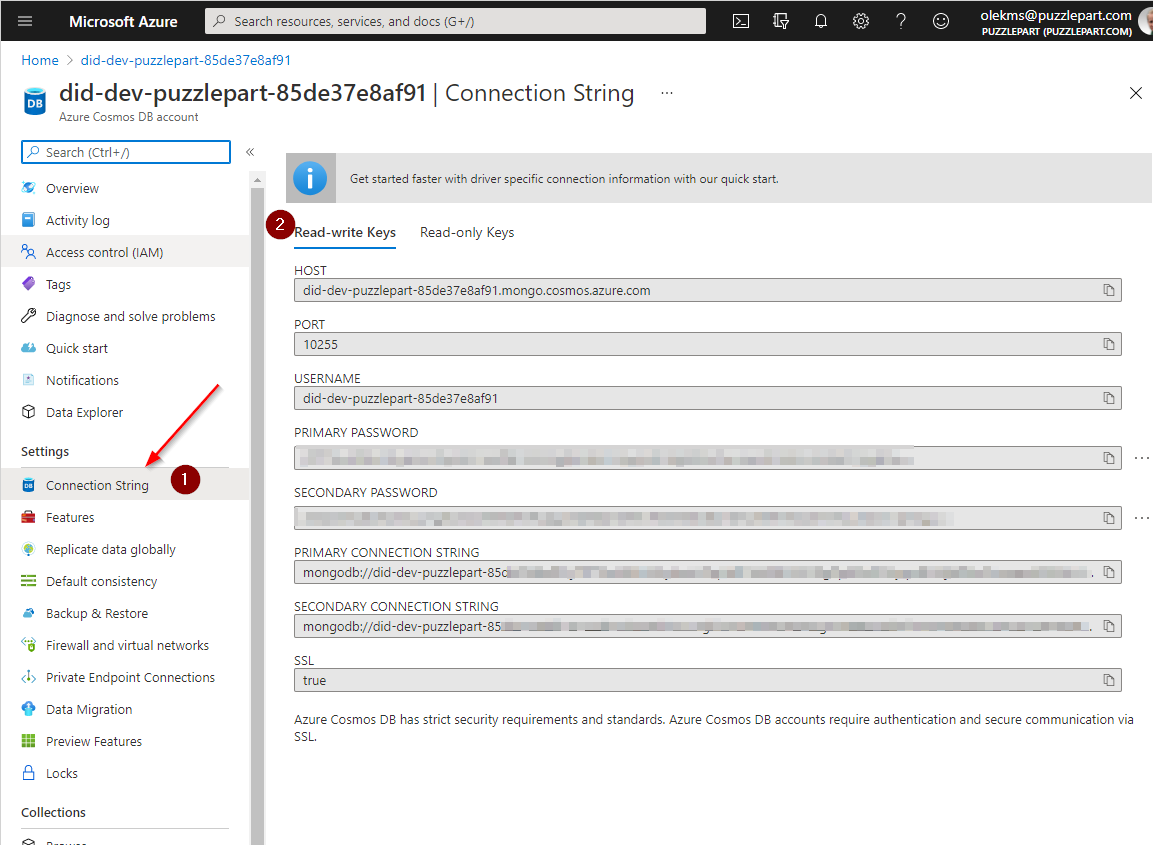
Set up the connection in Robo 3T. You will find Username and password under 2. from the image above
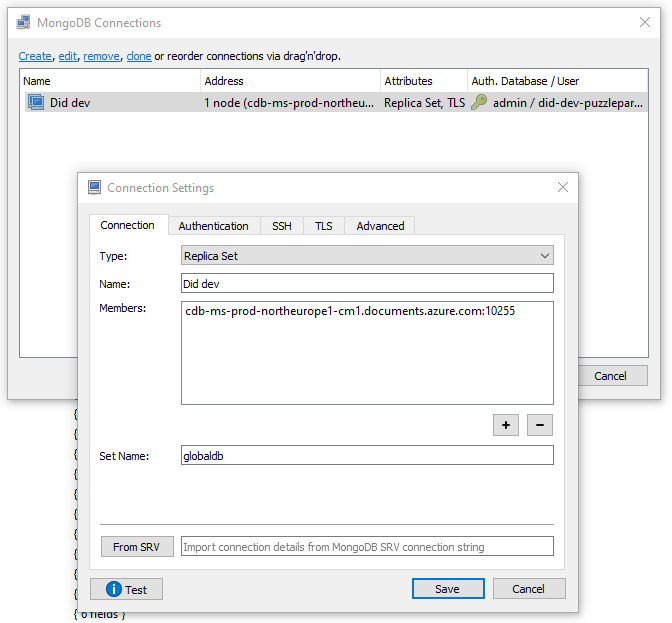
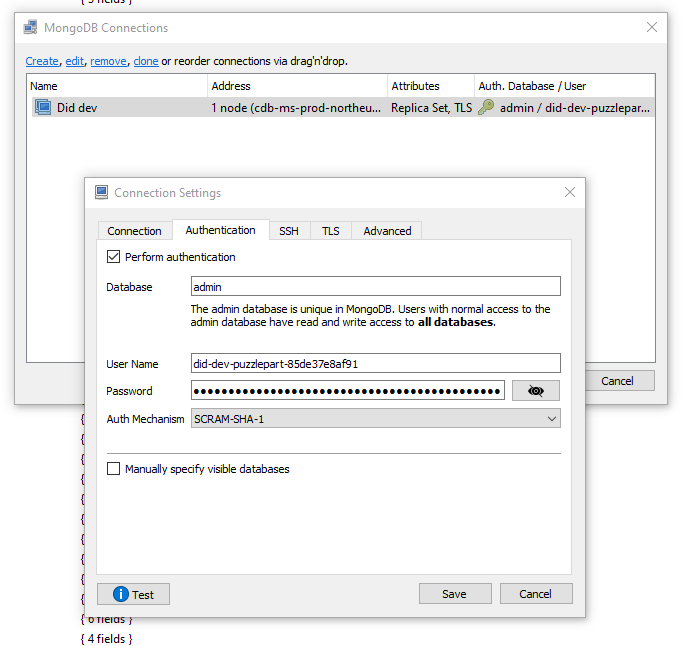
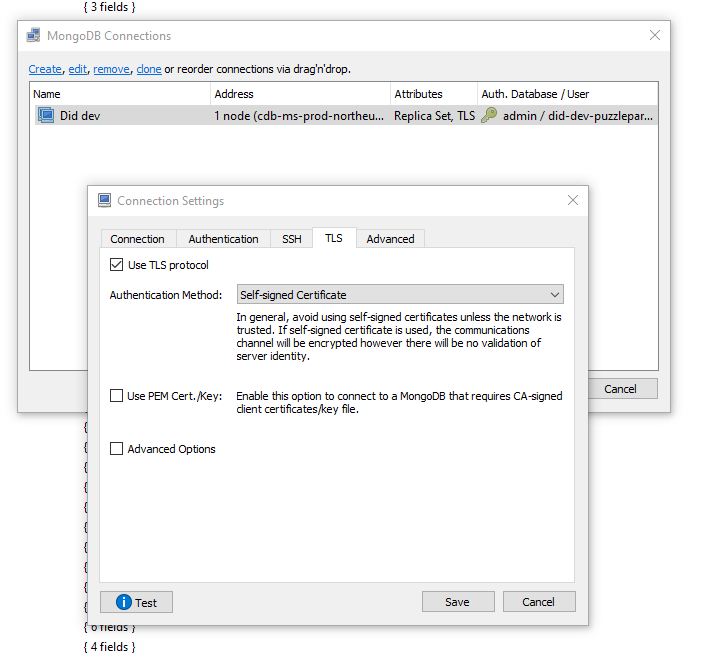
After adding the details click "Test", if everything is working you should see something like this
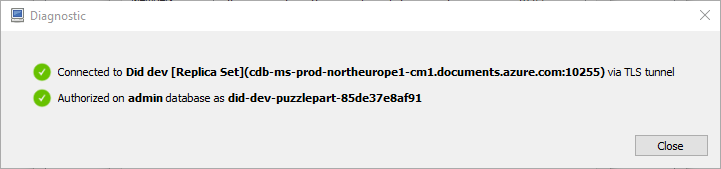
Did can also be used with Google calendar, but is in experimental mode at the moment. We don't currently support separate subscriptions for Google Workspace.
Categories is not supported in Google calendar - instead it's very simple to create new calendars.
You can create calendars for the most common Did projects and tag the rest (occasional work) with a tag in the subject or body.
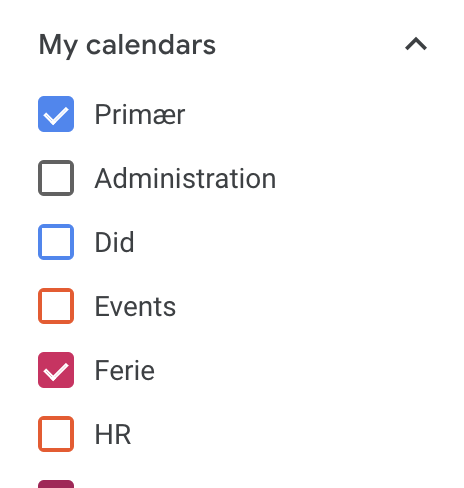
You can use your primary calendar for all events that you don't have a separate calendar for. Creating too many calendars can cause a mess - so be careful.
Connect/tagging events that have a corresponding calendar in Google is very easy, and a supersmooth experience.
Just select the project from the calendar dropdown:
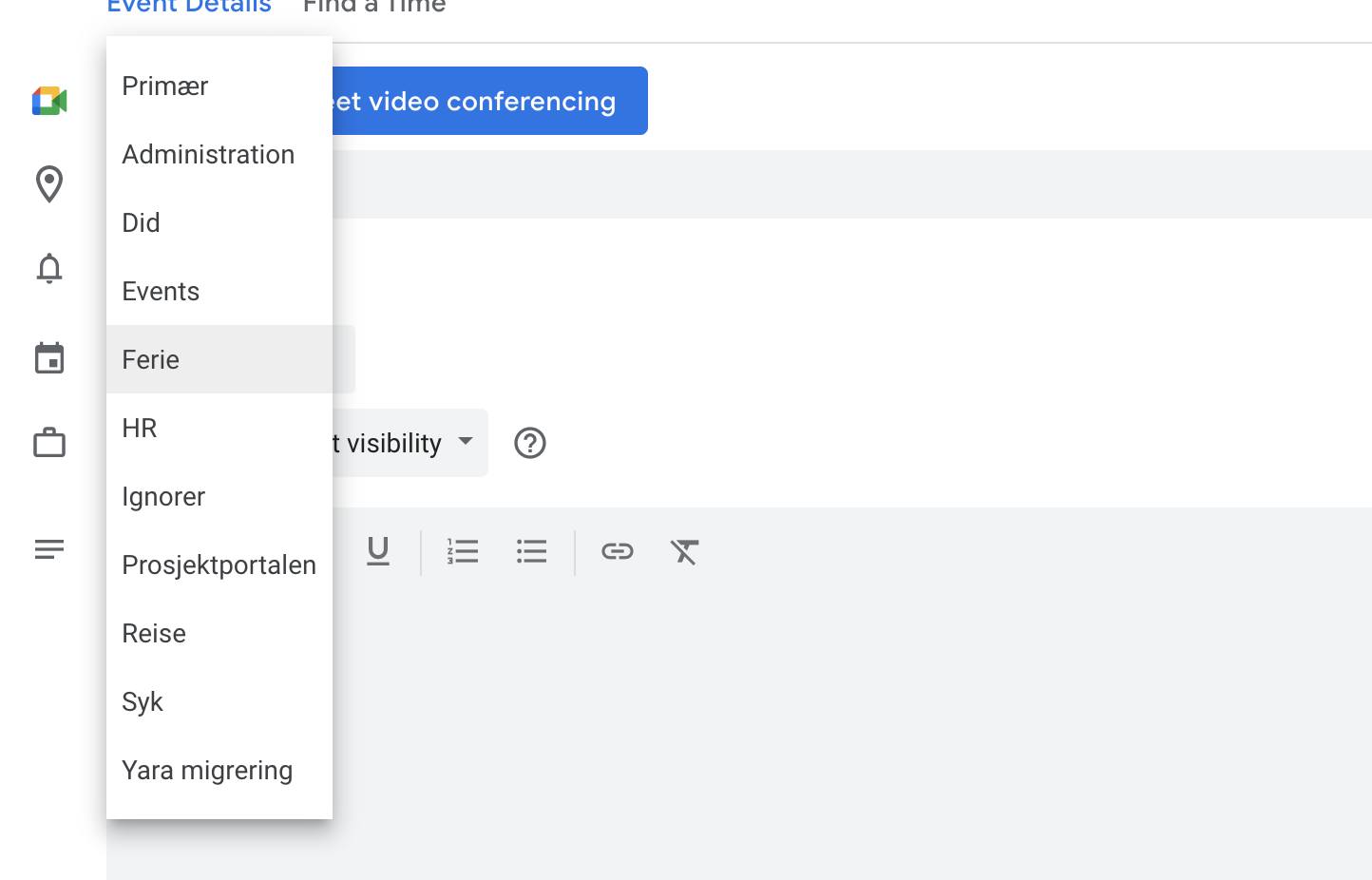
For events that you don't have a calendar for use the primarycalendar and add a tag to the subject or body.
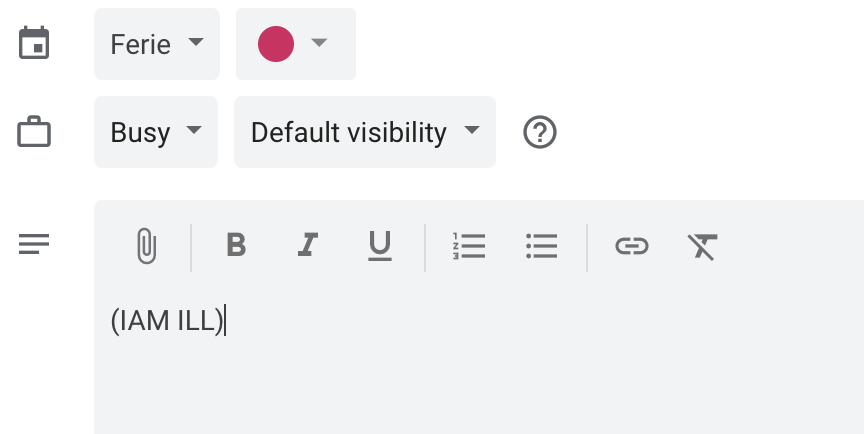
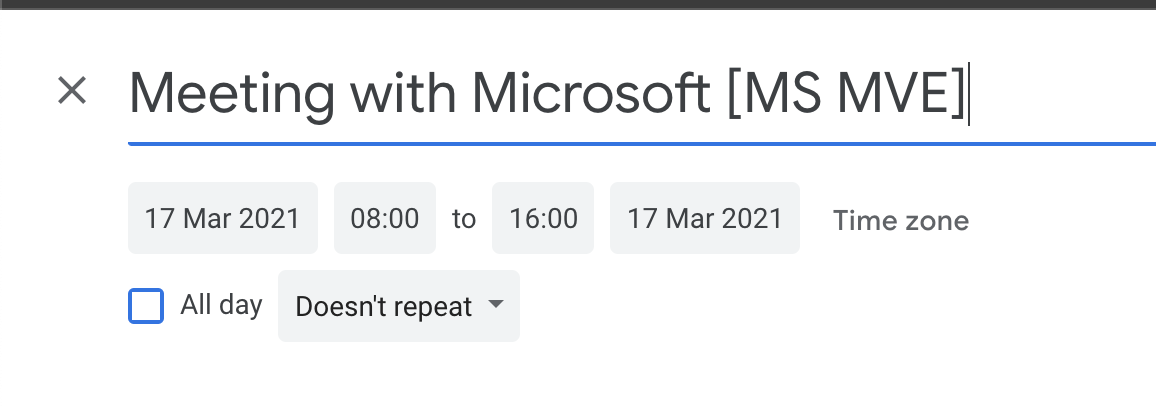
When creating a new calendar in Google, decide a good name for it and add the project tag in the description field. Here I've created a vacation calendar for our vacation Did project with tag IAM VAC.
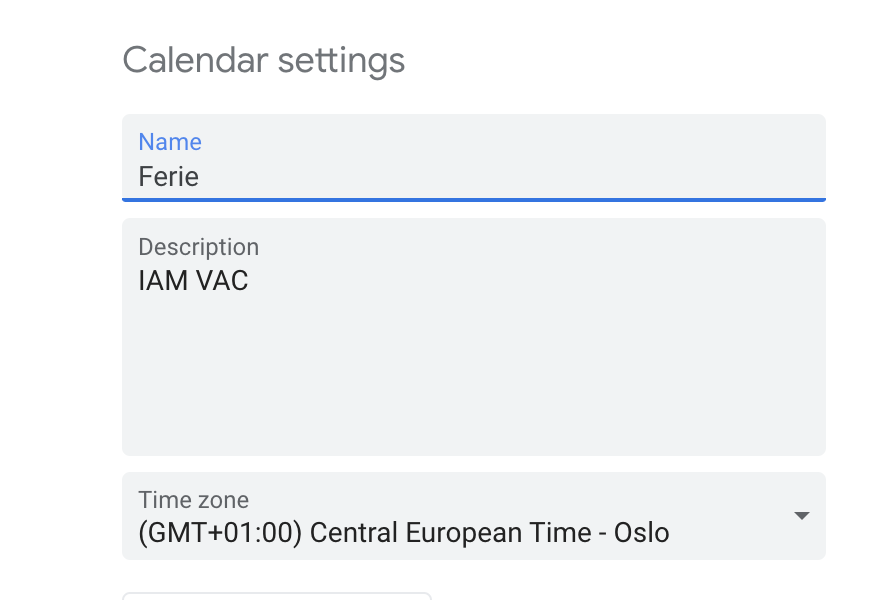
It's also recommended to create a calendar for ignoring event. Add the tag IGNOREto the calendar description.