-
Notifications
You must be signed in to change notification settings - Fork 4
HOW TO create a manual population override for individual building prefabs
While Realistic Population 2 comes with many different population calculation options that you can choose between, sometimes it's just easier to skip the calculations and go stratight to the answer. If we already know exactly how many households or workers a given building can support, then no need to bother with calculations - you can enter that figure directly as a manual override.
For example, let's assume that we've got a nice set of small Georgian Philly townhouses from the workshop:

And here they are in-game:

We can clearly see from this picture that this is a set of four rowhouses. Each rowhouse supports one household; therefore, this asset should have a household count of four. Simple!
What we need to do here is enter a manual override for the Philly Georgians. To do this, we need to bring up the Realistic Population 2 building settings for that building. Find the a copy of this building on the map and click on it to bring up the building information panel. On the right of the panel you'll see a button labelled "Realistic Population" - press this to enter the settings panel for that building:
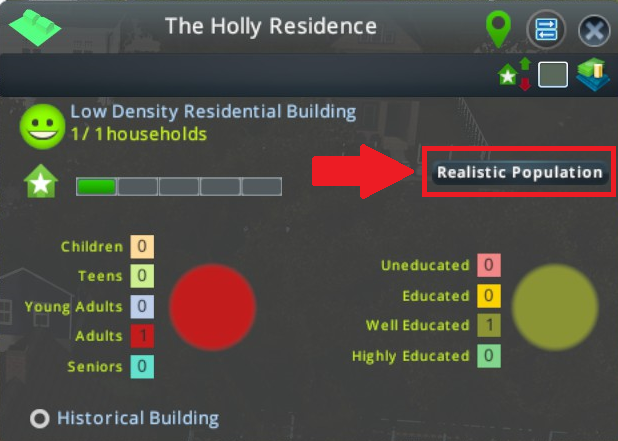
(Another way to get to the building settings is to press the Realistic Population 2 editor keycode (by default, it's Alt-E) and then select the building from the list on the left).
Either way, you should now seethe Realistic Population 2 building settings panel with the correct building selected:
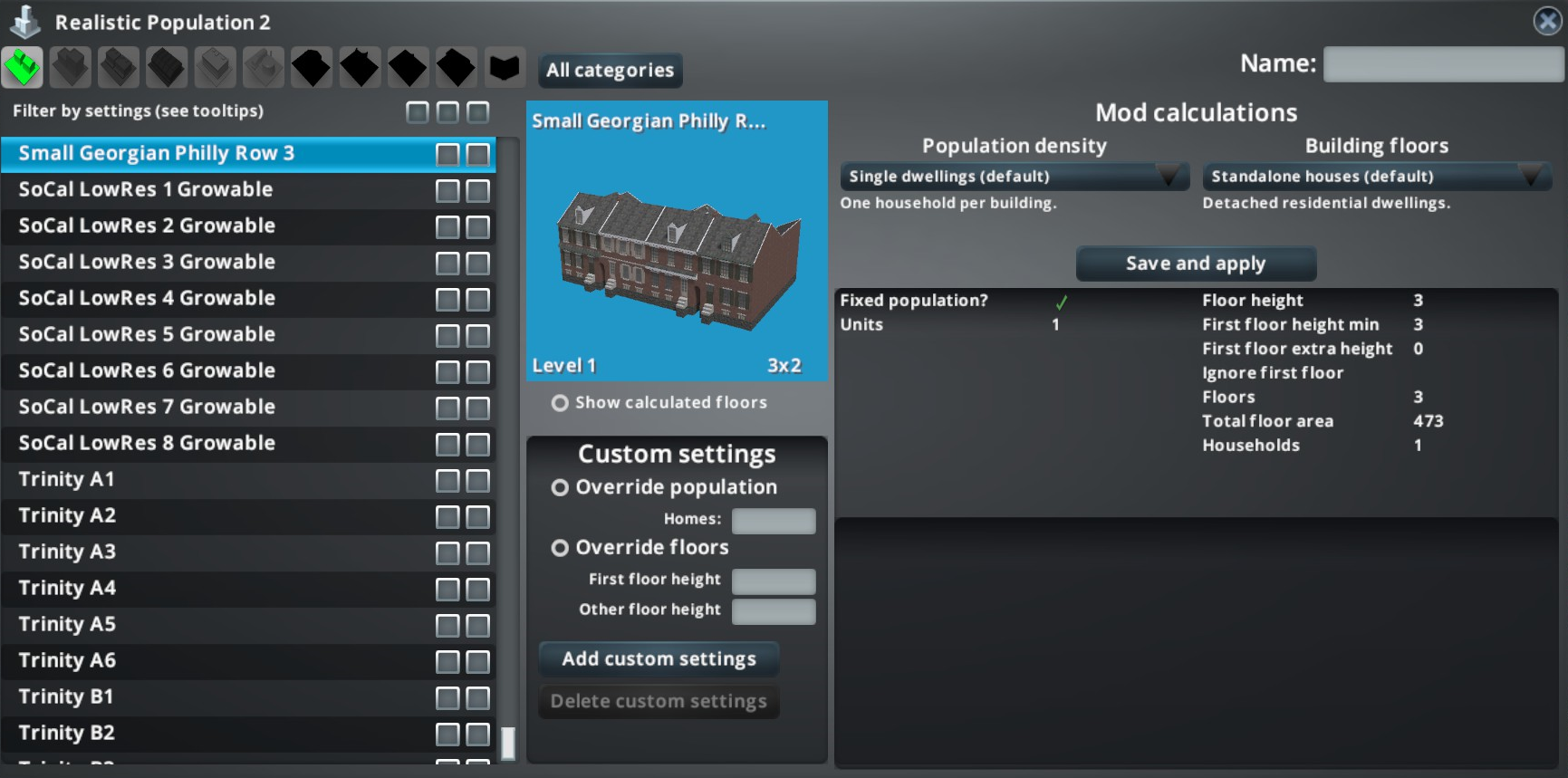
If we look in the middle of the panel, immediately below the building preview image we can see the 'Custom settings' panel. At the top of this panel is the 'Override population' option - select this option and then enter the desired number of households (in this case, four):
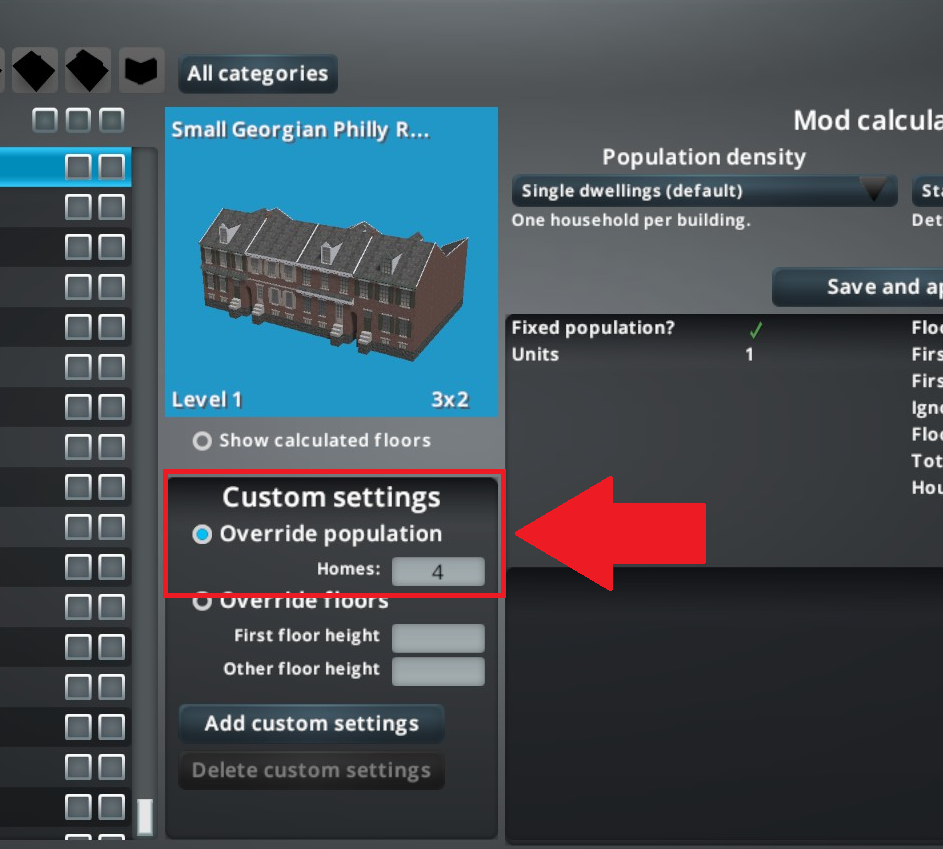
Note that at this point, the new settings have not been saved. To apply the new calculations, simply press "Save and apply":
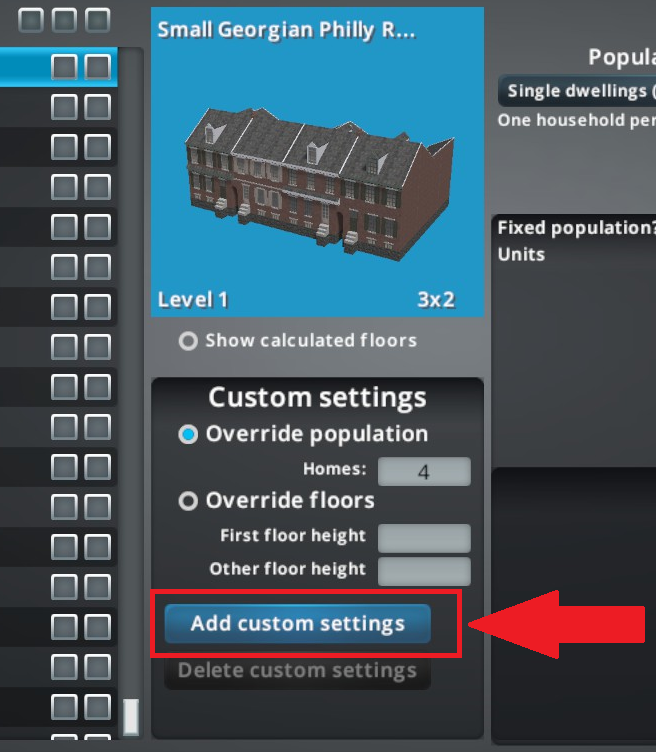
After you do this, look over to the calculations panel to the right; note that the default calculations are still shown (enabling you to easily compare the calculations and your override), but there's now a message telling us that the calculation is being overriden by a manual setting:
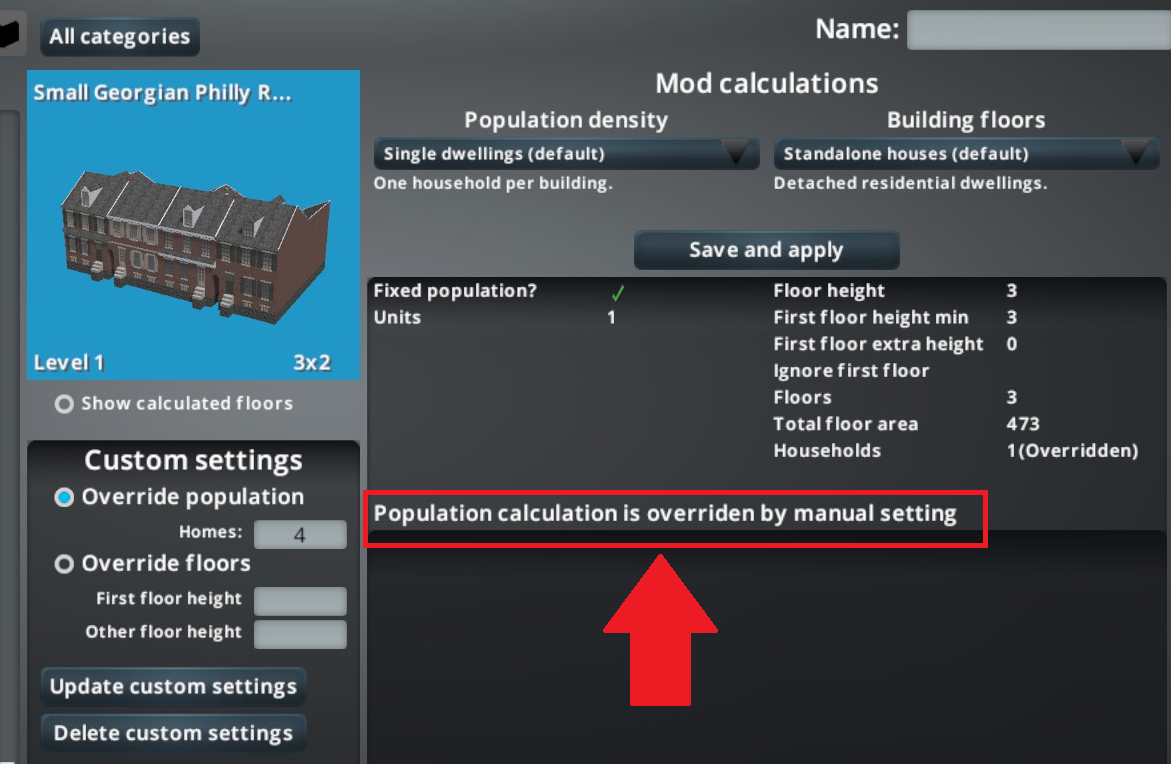
Exiting the settings panel, we can see that the building now has four households available, not just one:
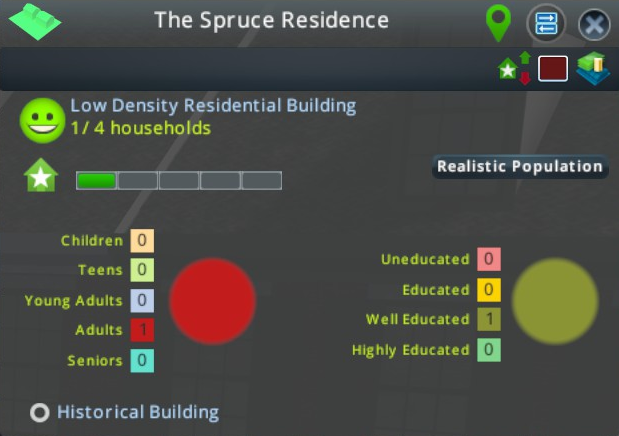
It's a good idea to save your game at this point to make sure that the existing buildings on the map are saved with the new population figures. If you exit without saving, all your existing Cleveland Doubles will retain the old number of households when you reload (household counts are NOT automatically reset on load, as a safety mechanism). If this happens, simply bring up the Realistic Population 2 building settings for that building (as above) and press 'Save and apply' again; this will update all the existing instances of that building to the new settings. Again, make sure you save your game at this point to keep those new settings, otherwise you're back to square one!