-
Notifications
You must be signed in to change notification settings - Fork 31
Students Installation Guide to Revolve
If you have a Ubuntu, Fedora or Mac machine you can continue to first install Gazebo (simulator) and then install Revolve (project). We recommend that you fork the Revolve project and then clone it to your workspace.
If you have a Windows machine and want to test out the Revolve platform, you can use a Virtual Machine. Warning, when a virtual machine crashes it can become unrecoverable and you might lose all your installation and developmental progress.
- Download the Ubuntu image, newer versions do not work!
- Download and install – VMWare Workstation:
- Launch VMWare Player and select the non-commercial use option.
- Click on Player -> File -> New virtual machine
- Select the Ubuntu Image and click Next.
Select about 30GB for the disc size and customise the virtual machine configurations. Check how much you can push the resources of your virtual machine but keep it manageable for the host system to run in the background. The following setup is specific to my machine you should configure according to your own device. So you can allocate about 75% of the RAM usage to your virtual machine, and increase the number of processors if you can spare the resources.
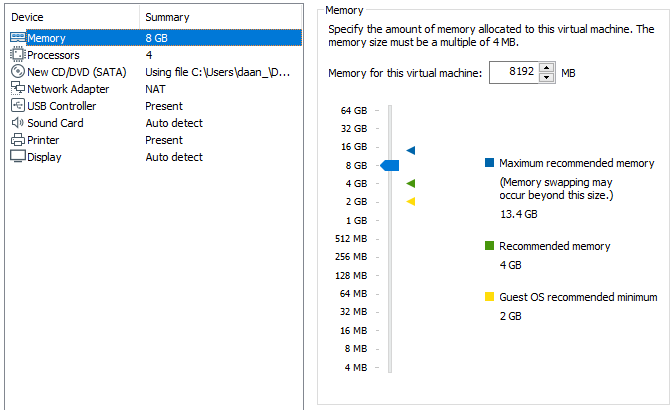
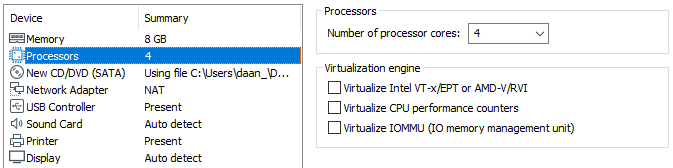
Additionally you can increase the graphical memory in the settings of the virtual machine to allocate more resources.
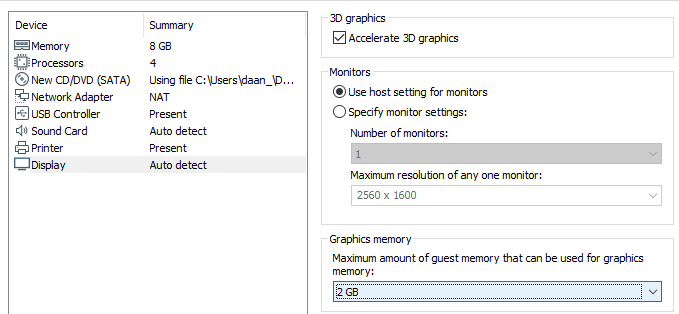
- Launch the virtual machine and start installing Ubuntu. Now you are able to continue with the ubuntu installation steps for Gazebo and Revolve.
Keep in mind the additional export required for Gazebo to work for VMWare this is one of the steps highlighted in the Gazebo installation guide:
If you encounter a problem launch Gazebo:
VMware: vmw_ioctl_command error Invalid argument.
Then you have to do the following
export SVGA_VGPU10=0
echo "export SVGA_VGPU10=0" >> ~/.profile
Fork the Revolve project and clone your own project
mkdir ~/revolve_workspace && cd ~/revolve_workspace
git clone https://github.com/<your_project_url> --recursive
Access to our cluster is provided to do more extensive experimentation.
Each team will get access to a machine of the Computational Intelligence Group for experimentation. We recommend installing Revolve locally to test out your developmental code first and then go to the CI group machine to do longer experiments. One members of your team can email [email protected] with your group-number and username for the machine, and we will setup your cluster access.
- Install MobaXTerm and open MobaXTerm and create a new session
- Set the remote host to ssh.data.vu.nl
- Put your VU shorthand username (abc123) in the specified username field.
- Set the port to be 22.
- Open the newly created session
- ssh @ssh.data.vu.nl
- ssh @ssh.data.vu.nl -L 8888:145.108.196.54:22
- ssh -p 8888 @localhost
From here you can follow the Revolve installation by installing your own forked Revolve version.
For more information about the Triangle of Life concept visit http://evosphere.eu/.
_________________
/ Premature \
| optimization |
| is the root of |
| all evil. |
| |
\ -- D.E. Knuth /
-----------------
\ ^__^
\ (oo)\_______
(__)\ )\/\
||----w |
|| ||