-
-
Notifications
You must be signed in to change notification settings - Fork 82
Custom Commands
Of particular interest to power user, custom commands can be used to augment Path Copy Copy's existing commands and create new ways to manipulate file paths. Custom commands can be created and edited via the Path Copy Copy Settings application.
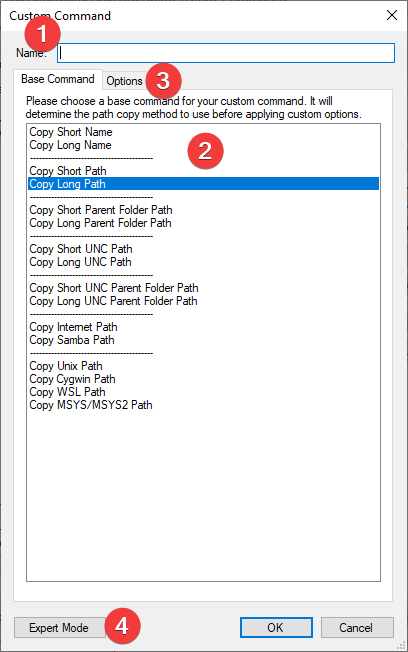
A custom command is created in three steps.
- First, each custom command must be given a name (1). The name will be used to display the custom command in the contextual menu.
- Next, a custom command must be based on an existing base command (2). This will determine how the file path will be initially computed.
- Finally, a custom command can further manipulate the path using the Options tab (3).
Optionally, it is also possible to edit custom commands in Expert Mode (4).
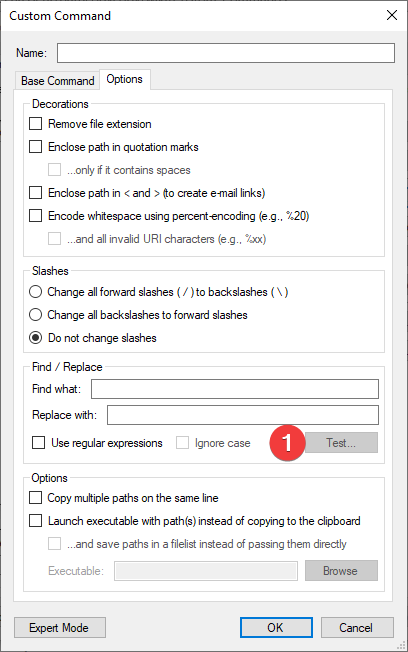
Each option will manipulate the path in a unique way - for example by changing backslashes to forward slashes, or surrounding the path with quotes. Some options will modify the default behavior of copying the path to the clipboard and can instead launch an executable with the path. For a description of each option, hover the mouse over each and a tooltip will be displayed.
One powerful option is to perform a find/replace operation using regular expressions. When this option is selected, it is possible to test the regular expression entered by clicking the Test... button (1).
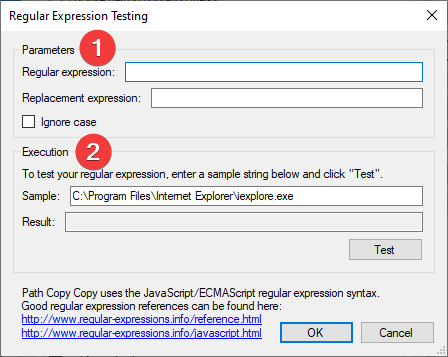
In the Regular Expression Testing dialog, the Parameters of the regular and replacement expressions can be changed (1). Then, it is possible to Test the regular expression on a sample character string (2). Clicking the OK button in this dialog will persist the modified parameters in the parent custom command dialog.
Back to Home