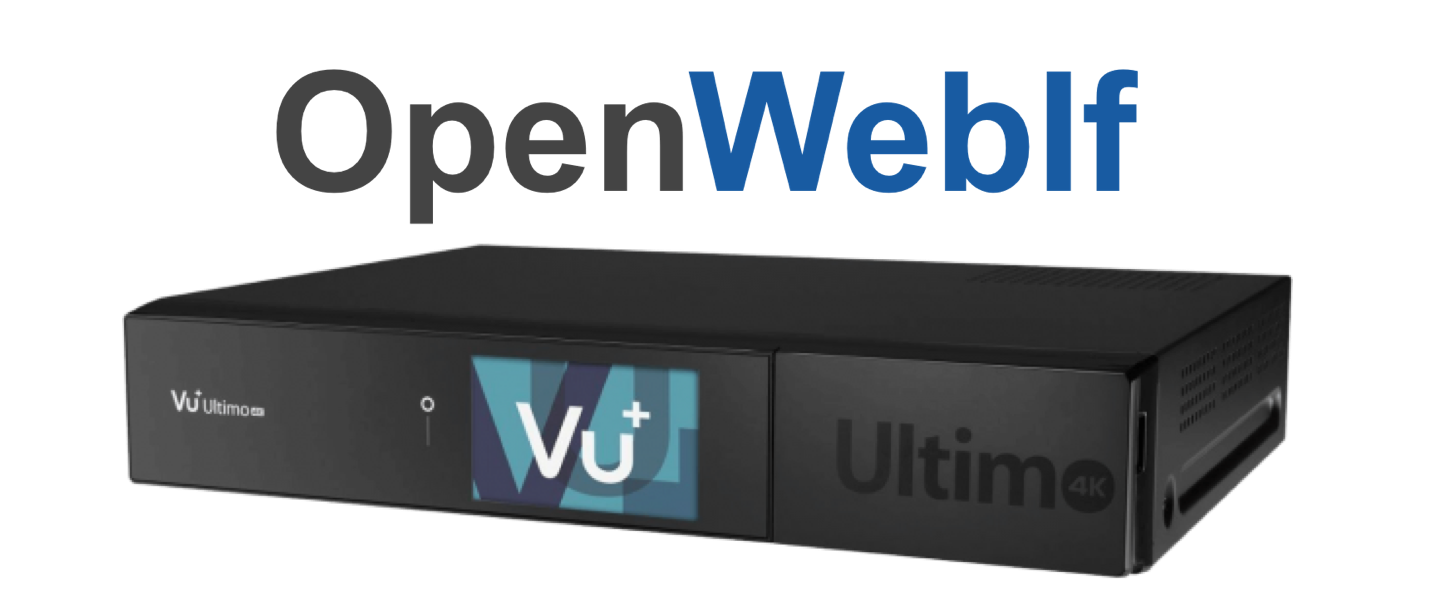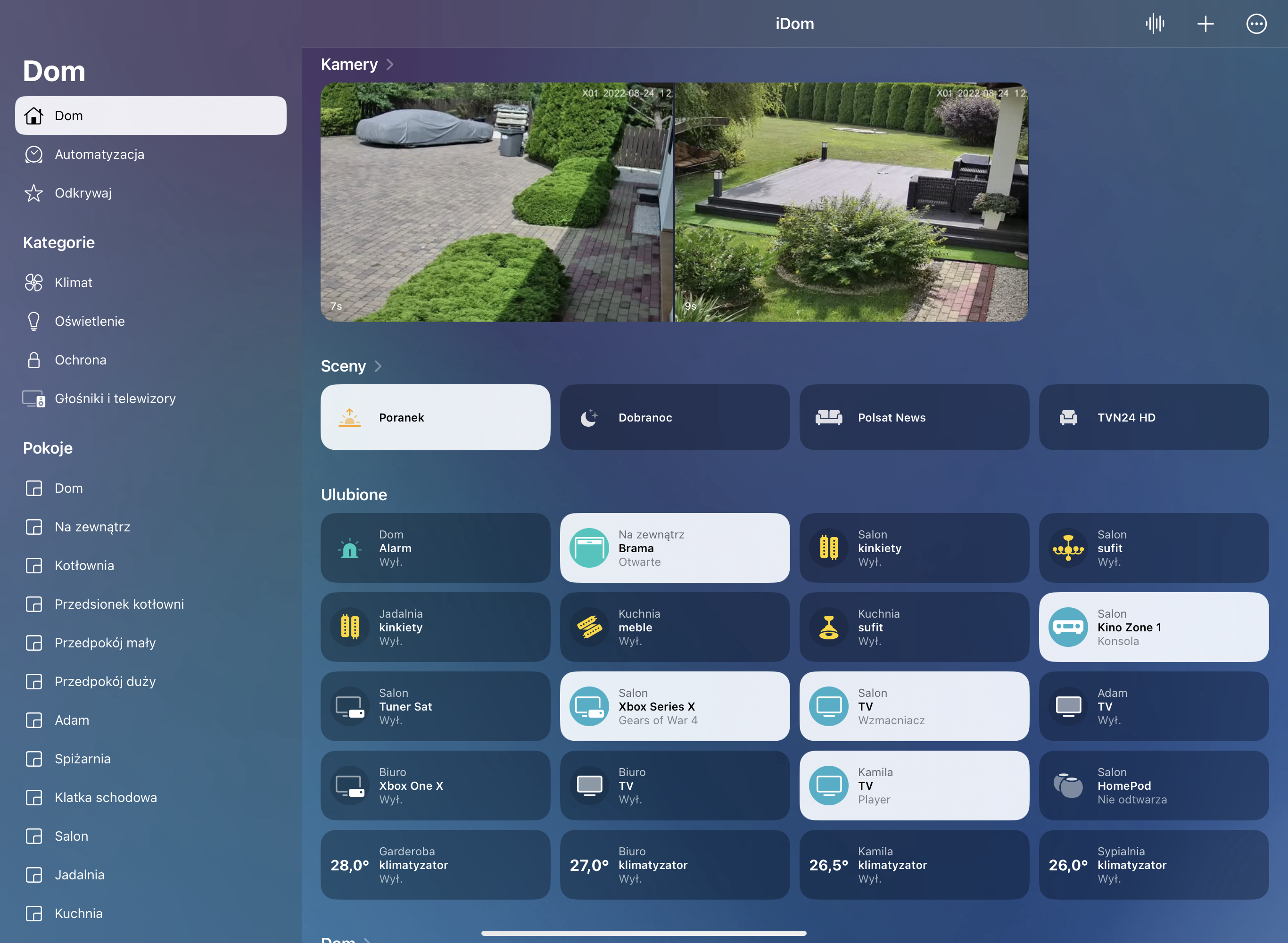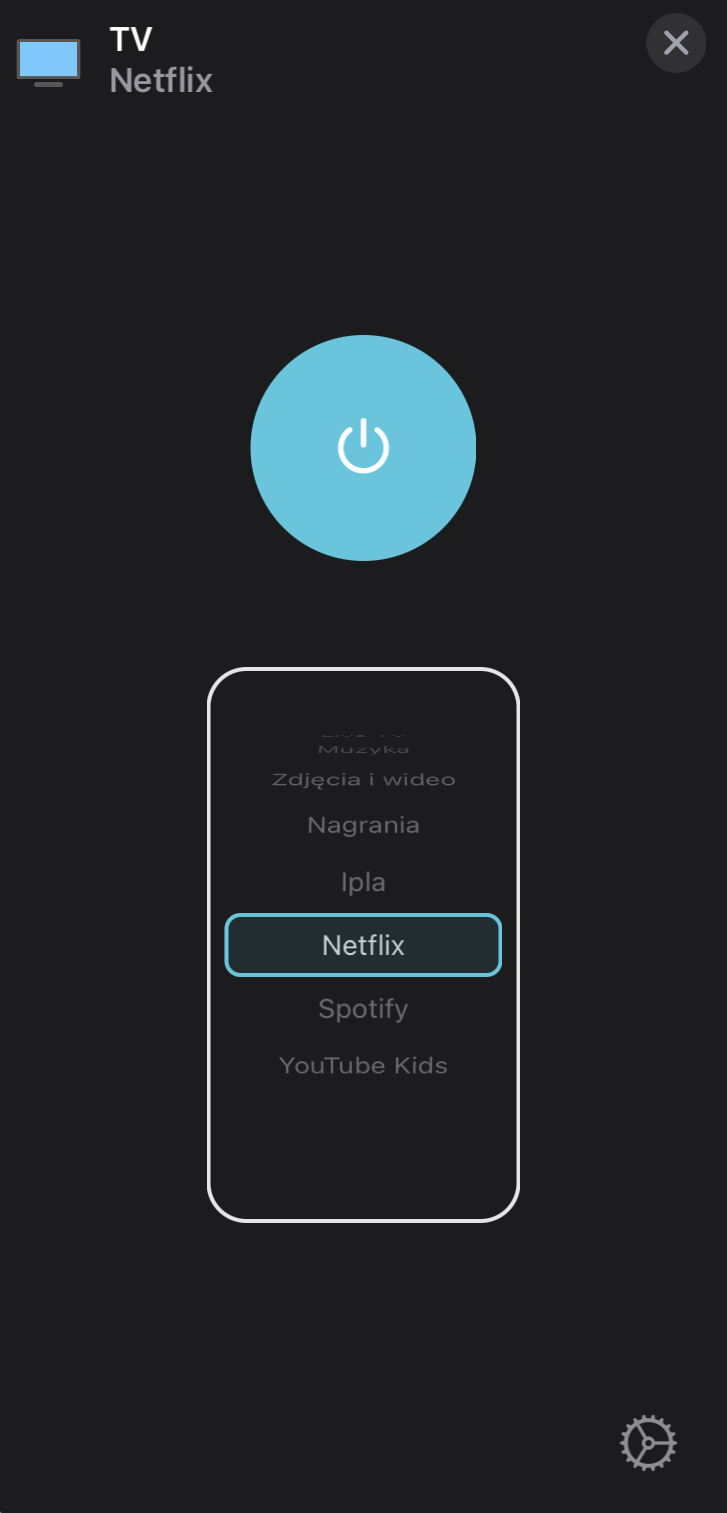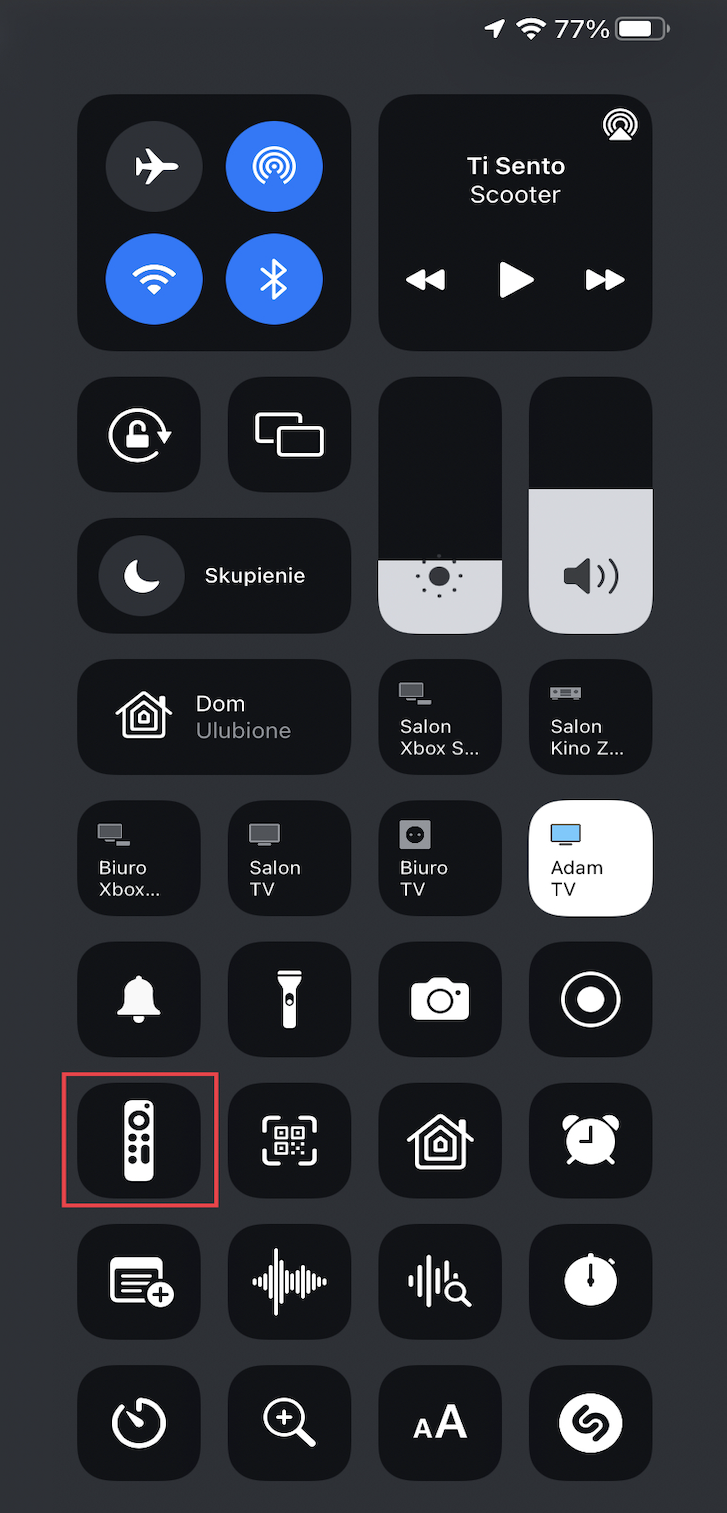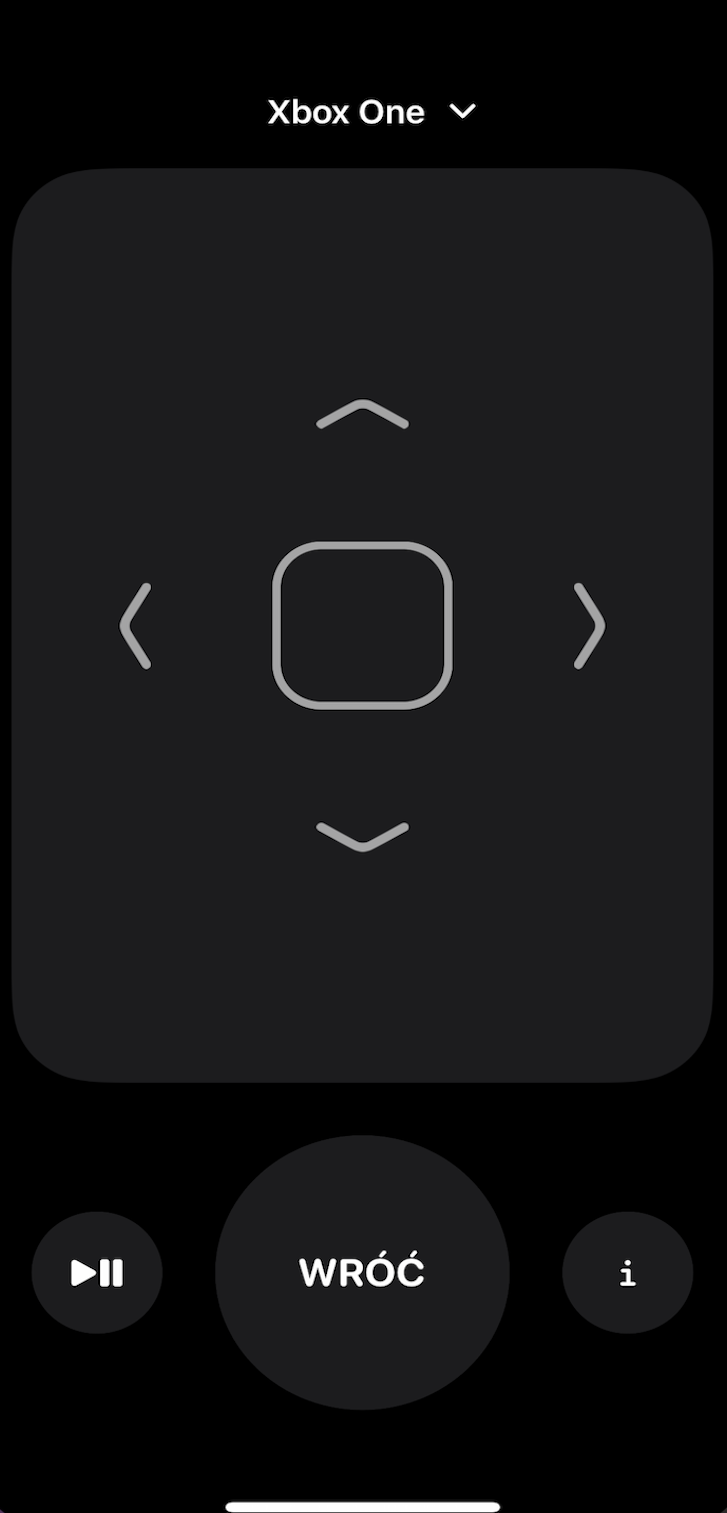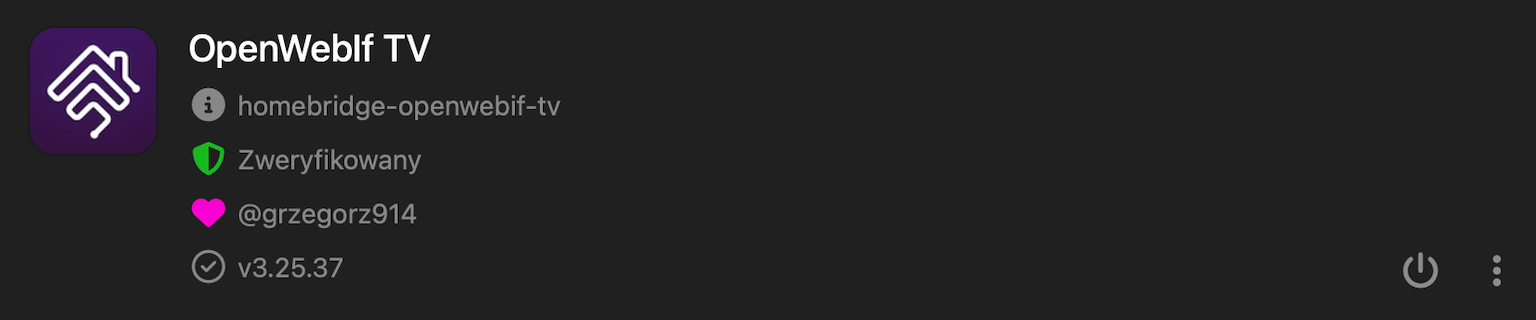Homebridge plugin for Sat Receivers based on the OpenWebIf API. Tested with VU+ Ultimo 4K, Formuler F4 Turbo.
| Package | Installation | Role | Required |
|---|---|---|---|
| Homebridge | Homebridge Wiki | HomeKit Bridge | Required |
| Config UI X | Config UI X Wiki | Homebridge Web User Interface | Recommended |
| OpenWebIf TV | Plug-In Wiki | Homebridge Plug-In | Required |
- Power ON/OFF short press tile in HomeKit app.
- RC/Media control is possible after you go to the RC app on iPhone/iPad.
- Speaker control is possible after you go to RC app on iPhone/iPad
Speaker Service. - Legacy Volume and Mute control is possible throught extra
lightbulb/fan(slider). - Channels can be changed using Channels selector in HomeKit.app, additionally can create separate tile.
- Siri can be used for all functions, some times need create legacy buttons/switches/sensors.
- Automations can be used for all functions, some times need create legacy buttons/switches/sensors.
- Support external integration MQTT.
- Run this plugin as a Child Bridge (Highly Recommended), this prevent crash Homebridge if plugin crashes.
- Install and use Homebridge Config UI X to configure this plugin.
- The
sample-config.jsoncan be edited and used as an alternative. - Be sure to always make a backup copy of your config.json file before making any changes to it.
| Key | Description |
|---|---|
name |
Here set the accessory Name to be displayed in Homebridge/HomeKit. |
host |
Here set the Hsostname or Address IP of Sat Receiver. |
port |
Here set the Port of Sat Receiver. |
auth |
If enabled, authorizatins credentials will be used for login. |
user |
Here set the authorization Username. |
pass |
Here set the authorization Password. |
getInputsFromDevice |
This function get channels by Bouquet direct from device, manually configured channels will be skipped. |
bouquets.name |
Here set Bouquet Name which should be loaded from device, only first 90 services will be used. |
bouquets.displayType |
Here select display extra tile for all channels of this bouquet to be exposed in HomeKit app, possible 0 - None/Disabled, 1 - Outlet, 2 - Switch. |
inputsDisplayOrder |
Here select display order of the channels list, 0 - None, 1 - Ascending by Name, 2 - Descending by Name, 3 - Ascending by Reference, 4 - Ascending by Reference. |
inputs.name |
Here set Channel Name which should be exposed in the Homebridge/HomeKit |
inputs.reference |
Here set Channel Reference. All can be found in homebridge_directory/openwebifTv/inputs_xxxx. |
inputs.displayType |
Here select display extra tile for this channel to be exposed in HomeKit app, possible 0 - None/Disabled, 1 -Outlet, 2 - Switch. |
buttons.name |
Here set Button Name which You want expose to the Homebridge/HomeKit. |
buttons.mode |
Here select button mode, 0 - Live TV Channel, 1 - Remote Control. |
buttons.reference |
Here set Reference, only for Live TV Channel mode, in other case leave empty. |
buttons.command |
Here select Remote Control command which will be assigned to the button. |
buttons.displayType |
Here select display type in HomeKit app, possible 0 - None/Disabled, 1 - Outlet, 2 - Switch. |
buttons.namePrefix |
Here enable/disable the accessory name as a prefix for button name. |
sensorPower |
If enabled, then the Power will be exposed as a Contact Sensor, fired if power ON. |
sensorVolume |
If enabled, then the Volume will be exposed as a Contact Sensor, fired on every Volume change. |
sensorMute |
If enabled, then the Mute will be exposed as a Contact Sensor, fired if Mmute ON. |
sensorChannel |
If enabled, then the Channel will be exposed as a Contact Sensor, fired on every Channel change. |
sensorInputs |
Her create custom Inputs sensor, sensors will be exposed as a Contact Sensor, fired if switch to it. |
sensorInputs.name |
Here set own Name which You want expose to the Homebridge/HomeKit for this sensor. |
sensorInputs.reference |
Here set Reference like 1:0:1:3ABD:514:13E:820000:0:0:0: to be exposed as sensor (active on switch to this Input). |
sensorInputs.displayType |
Here select sensor type to be exposed in HomeKit app, possible 0 - None/Disabled, 1 - Motion Sensor, 2 - Occupancy Sensor, 3 - Contact Sensor. |
sensorInputs.namePrefix |
Here enable/disable the accessory name as a prefix for sensor name. |
volumeControlNamePrefix |
Here enable/disable the accessory name as a prefix for volume control name. |
volumeControlName |
Here set Your own volume control name or leave empty. |
volumeControl |
Here select volume control mode 0 -None/Disabled, 1 - Slider, 2 - Fan. |
infoButtonCommand |
Here select the function of I button in RC app. |
refreshInterval |
Here set the data refresh interval. |
disableLogDeviceInfo |
If enabled, add ability to disable log device info by every connections device to the network. |
disableLogInfo |
If enabled, disable log info, all values and state will not be displayed in Homebridge log console. |
disableLogSuccess |
If enabled, disable logging device success. |
disableLogWarn |
If enabled, disable logging device warnings. |
disableLogError |
If enabled, disable logging device error. |
enableDebugMode |
If enabled, deep log will be present in homebridge console. |
mqtt |
This is MQTT Broker. |
enable |
If enabled, MQTT Broker will start automatically and publish all awailable PV data. |
host |
Here set the IP Address or Hostname for MQTT Broker. |
port |
Here set the Port for MQTT Broker, default 1883. |
clientId |
Here optional set the Client Id of MQTT Broker. |
prefix |
Here set the Prefix for Topic or leave empty. |
auth |
If enabled, MQTT Broker will use authorization credentials. |
user |
Here set the MQTT Broker user. |
passwd |
Here set the MQTT Broker password. |
debug |
If enabled, deep log will be present in homebridge console for MQTT. |
| Direction | Topic | Message | Payload Data |
|---|---|---|---|
| Publish | Info, State |
{"inStandby": true, "volume": 100} |
JSON object. |
| Subscribe | Set |
{"Power": true} |
JSON object. |
| Subscribe | Key | Value | Type | Description |
|---|---|---|---|---|
| OpenWebIf | ||||
Power |
true, false |
boolean | Power state. | |
Channel |
1:0:1:3DD3:640:13E:820000:0:0:0: |
string | Set channel. | |
RcControl |
168 |
string | Send RC command. | |
Volume |
55 |
integer | Set volume. | |
Mute |
true |
boolean | Toggle mute. |