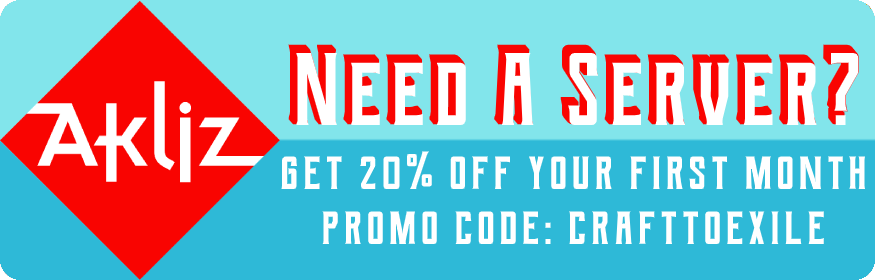-
Notifications
You must be signed in to change notification settings - Fork 3
Server Setup
For those of you who would like to play with your friends, I recommend hosting a dedicated server on your PC or purchasing a server from a server hosting company if your PC can't handle it. I do NOT recommend playing through Hamachi or on LAN in general. There are known issues with LAN.
If you're looking to purchase a high-quality server, I recommend Akliz. Using my affiliate link, you can save 20% on your first month, and support me at the same time!
Note: I recommend at least 3 GBs for your server if you're playing with a small group of friends.
Hosting a server on your PC is easy! I've set it up to be mostly plug and play.
- Download the server files.
- Extract the contents of the server files into a folder.
- If you're on Windows, run the 'start server.bat'. If you're on Linux or Mac, you can either create an .sh or .command file to run similar commands as the .bat (recommended), or you can run the 'fabric-server-launch.jar' (not recommended). For more instructions on how to create an .sh or .command file, see here. I recommend using the arguments included in the .bat file.
- If you're having any trouble after following these instructions, check the FAQ. If you're still having trouble, come to Discord!
Hosting A Server Through Akliz/Other Server Hosting Company
Hosting a server with Akliz is dead simple. It should be pretty easy with other companies too!
- If you're hosting with Akliz, there's actually a short video that shows you how to get started. It should be quite similar on other hosting sites that have automatic modpack setup features.
- If you're looking to setup manually, or would like to configure some of your settings on the server, you will need FileZilla.
- Once you have FileZilla, find the FTP login information. You will be using this to actually access the server through FileZilla.
- Connect to your server through FileZilla and you will see the contents of your server. Congratulations, you're in! Extract the contents of the server files if you're manually installing it. You can now also edit config files and retrieve logs/crash reports!
- If you're having any trouble after following these instructions, check the FAQ. If you're still having trouble, come to Discord!
- If you're updating through Akliz, you can usually just update through their automated process without worries.
- Before you update your server, it's recommended that you backup your world, server.properties, and any custom configurations first.
- Delete the config, defaultconfig, global_data_pack, ma-chat, mods, and scripts folders in your server. In the case that Forge is also updated, you will also need to delete the libraries folder, and the forge .jar. Do NOT delete your world save and server.properties!
- Copy the same folders and file you deleted from the step above from the new server files into your server. We delete and copy because sometimes I remove files, and simply copying the new files over will not remove files that were meant to be deleted.
- Alternatively, if you're hosting on your own PC, you can just follow the steps to set up a new server, then move over your world save and server.properties.
The wiki is a WIP. Feel free to drop by my Discord and give any suggestions!