-
Notifications
You must be signed in to change notification settings - Fork 3
Verifying the user's local credentials
###Overview
In this tutorial, we'll verify that the user has a password set. As with the last tutorial, this is fairly straight-forward. We just need to include a task to check the user's credentials and two other tasks to update the progress dialog
Setup
This tutorial assumes that you have completed the tutorial, Setting a restore point, and have a version of the engine that will start and attempt to contact your web-server.
A note on examples
Our xml files are starting to get too long to include their full text inline in these tutorials. When you see this symbol  in the text, you can click on it to view the xml in question.
in the text, you can click on it to view the xml in question.
Checking the user's credentials
- Create a new xml file called
credentials.xmland add to following to it:
<Content xmlns:xsi="http://www.w3.org/2001/XMLSchema-instance" xsi:schemaLocation="http://incert.incommon.org/schemas ../Schemas/tasklist.xsd">
<Branches>
<TaskBranch name="credentials.verify admin account credentials">
<UserInterface.ActivateCheckedParagraph minimumTaskTime="1">
<Properties>
<Dialog>Main dialog</Dialog>
<ControlKey>Confirming administrator account</ControlKey>
</Properties>
</UserInterface.ActivateCheckedParagraph>
<Authentication.VerifyLocalPasswordSet/>
<UserInterface.CompleteCheckedParagraph minimumTaskTime="1">
<Properties>
<Dialog>Main dialog</Dialog>
<ControlKey>Confirming administrator account</ControlKey>
</Properties>
</UserInterface.CompleteCheckedParagraph>
</TaskBranch>
</Branches>
</Content>As in the last tutorial, the heavy lifting is done by the task Authentication.VerifyLocalPasswordSet. This task will verify that the current user has a local password set. UserInterface.ActivateCheckedParagraph and UserInterface.CompleteCheckedParagraph just drive the progress dialog.
- Modify the
Control.GetContentFromEndpointblock at the start of themainrole-branch oftasklist.xmlto loadrestorepoint.xml:
<Control.GetContentFromEndpoint>
<Properties>
<ContentName>banners.xml</ContentName>
<ContentName>restorepoint.xml</ContentName>
<ContentName>credentials.xml</ContentName>
</Properties>
</Control.GetContentFromEndpoint>This will import the credentials.verify admin account credentials task branch from credentials.xml.
- Configure that
mainrole-branch oftasklist.xmlto run thecredentials.verify admin account credentialsbranch after it runs therestorepoint.set restore pointbranch:
<Control.ReturnBranchResult>
<Properties>
<Branch>restorepoint.set restore point</Branch>
</Properties>
</Control.ReturnBranchResult>
<Control.ReturnBranchResult>
<Properties>
<Branch>credentials.verify admin account credentials</Branch>
</Properties>
</Control.ReturnBranchResult>- Upload tasklist.xml
 and credentials.xml
and credentials.xml  to your server and run the engine to completion. If you're running the engine from an account with a local password, you should see the
to your server and run the engine to completion. If you're running the engine from an account with a local password, you should see the Authentication.VerifyLocalPasswordSettask complete:
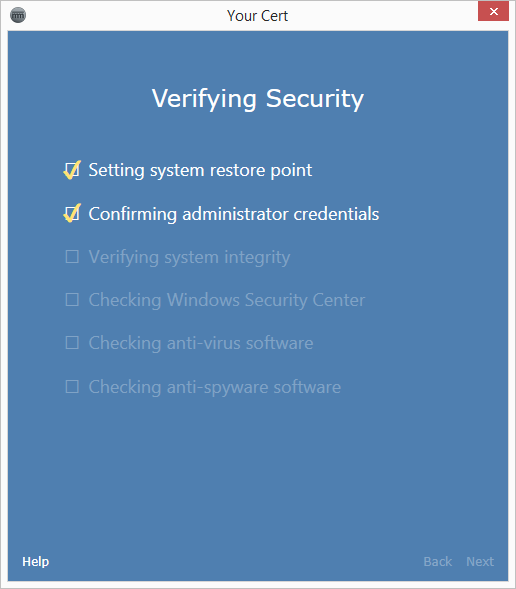
If you are running the engine from an account without a local password set, the engine should get an error.
Conclusion
In this tutorial, we added a task branch to verify that the user has a local password set. In the next tutorial, we will download and run Microsoft's Malicious Software Removal Tool to verify that the user's computer is not infected by known malware.