-
Notifications
You must be signed in to change notification settings - Fork 48
Bookmarking a track position
Home > How To's > Playback > Bookmarking a track position
You can bookmark a track position and easily seek to that position later by choosing that bookmark from the Bookmarks menu.
- You have a favorite portion of a track and would like to mark the start of that portion/segment for later repeated listening.
- You're playing a long track such as an audiobook, and need to resume from a previous playback position without needing to remember where you left off.
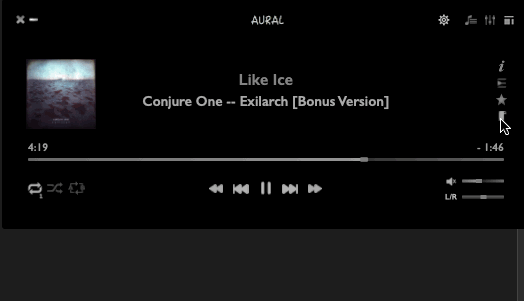
Click the "Bookmark this track position" button on the right edge of the player window (illustrated below).

In the popover that is displayed, there will be a default bookmark name containing the track name and playback position. If you wish to give the bookmark a different name, type it in the text field and click the "Save" button.
That's it ! Your new bookmark has been saved in the Bookmarks menu.
-
If the track you bookmarked is later renamed, moved, or deleted from the file system, the bookmark will no longer work. This is because the bookmark is mapped to the track's file system path.
-
Alternative ways to trigger the bookmark function:
- Menu item: Bookmarks > Bookmark this track position
- Keyboard shortcut: ⌘B