-
Notifications
You must be signed in to change notification settings - Fork 48
My media keys don't work with Aural Player
Home > Troubleshooting > My media keys don't work with Aural Player
You can control Aural Player's playback with the standard macOS media keys. If you find that your media keys don't work, please try the following troubleshooting steps:
-
Enable support - If you haven't set up media keys support yet, please follow the instructions on this page to set up Accessibility permissions.
-
Check preferences - Open up Aural Player's preferences by clicking the menu item Aural > Preferences and switching to its Controls tab, then switching to the Media Keys sub-tab. There, make sure that the "Respond to media keys" option is enabled (checked). It should be enabled by default, but you may have disabled it.
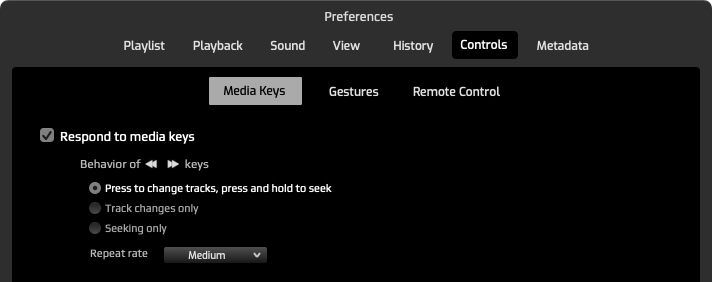
-
Quit other media apps - If the above steps don't work, it is possible that you have other media apps running on your system, which may be "stealing" (intercepting) the media key keyboard events before they reach Aural Player. In other words, macOS may have selected one of those other apps as the "Now Playing" app and may be redirecting your media key events to that app instead of Aural Player.
Examples of other media apps include browsers such as Chrome or Safari running a YouTube video, VLC media player, Apple's iTunes or Music app, VOX player, or Spotify. Quit all these apps, leaving Aural Player running, and try your media keys again.