-
Notifications
You must be signed in to change notification settings - Fork 32
PropertyTable
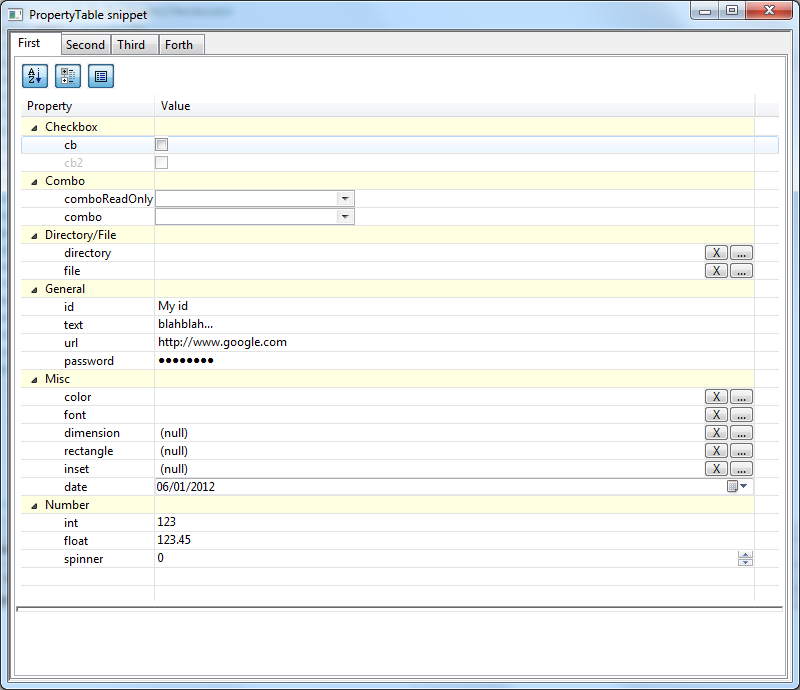
A widget that allow user to set up properties in a table or a tree table.
The first thing to do is to instantiate the widget :
final PropertyTable table = new PropertyTable(tabFolder, SWT.NONE);
By default, the table shows items in categories, the "sort" and "show description" buttons are displayed, and the description panel is present.
You can customize your widget with the following methods :
final PropertyTable table = new PropertyTable(tabFolder, SWT.NONE);
table.showButtons();
table.hideButtons();
table.viewAsCategories();
table.viewAsFlatList();
table.showDescription();
table.hideDescription();
Then you fill your table with PTProperty objects. These objects are composed of the following fields :
- String name: The name of the property
- String displayName : The label that is displayed in the PropertyTable
-
String description : The description (if the description panel is shown). You can use the following HTML tags for the presentation :
<b>,<i>and<u>. - Object value : The value
- String category : The category
- boolean enabled : if true (default value), the property can be modified.
- PTEditor editor : An editor (optional, see below)
2 constructors are available :
public PTProperty(final String name, final String displayName, final String description);
public PTProperty(final String name, final String displayName, final String description, final Object value):
You can group your properties in the same category. If you choose the view "as category", all properties will appear in a tree under the category. Because all setters return the PTProperty itself, you can chain multiple setters :
table.addProperty(new PTProperty("id", "Identifier", "Description for identifier", "My id")).setCategory("General");
table.addProperty(new PTProperty("text", "Description", "Description for the description field", "blahblah...")).setCategory("General");
table.addProperty(new PTProperty("url", "URL:", "This is a nice <b>URL</b>", "http://www.google.com").setCategory("General")).setEditor(new PTURLEditor());
table.addProperty(new PTProperty("password", "Password", "Enter your <i>password</i> and keep it secret...", "password")).setCategory("General").setEditor(new PTPasswordEditor());
If no editor is set, the PropertyTable will use by default the PTStringEditor.

Accepted data type : All
Constructor : public PTStringEditor()
This editor is used to modify any kind of property. It is represented by a Text widget.

Accepted data type : Integer
Constructor : public PTIntegerEditor()
This editor is used to modify an Integer. It is represented by a Text widget that accepts only integer values.

Accepted data type : Float
Constructor : public PTFloatEditor()
This editor is used to modify a Float. It is represented by a Text widget that accepts only float values.

Accepted data type : String (URL)
Constructor : public PTURLEditor()
This editor is used to modify any kind of property. It is represented by a Text widget.

Accepted data type : All
Constructor : public PTPasswordEditor()
This editor is used to modify any kind of property. It is represented by a Text widget.

Accepted data type : Integer
Constructor : public PTSpinnerEditor(int minimumValue, int maximumValue)
This editor is used to modify an Integer. It is represented by a Spinner widget.

Accepted data type : String
Constructor : public PTFileEditor()
This editor is used to modify any kind of property that correspond to a file path. It is represented by a text with 2 buttons. The "X" button erases the value of the property (set it to null). The "..." button opens a new window that allow the user to pick a file.

Accepted data type : String
Constructor : public PTDirectoryEditor()
This editor is used to modify any kind of property that correspond to a directory path. It is represented by a text with 2 buttons. The "X" button erases the value of the property (set it to null). The "..." button opens a new window that allow the user to pick a directory.

Accepted data type : All Constructors :
public PTComboEditor(final boolean readOnly, final Object... data)public PTComboEditor(final Object... data)
This editor is used to modify any kind of property. It is represented by a Combo widget. The PropertyTable uses the toString() method of the object to display value, so you can use a Java Bean.

Accepted data type : Boolean
Constructor : public PTCheckboxEditor()
This editor is used to modify a boolean property. It is represented by a Checkbox widget.

Accepted data type : org.eclipse.swt.graphics.Color
Constructor : public PTColorEditor()
This editor is used to modify A Color. It is represented by a text with 2 buttons. The "X" button erases the value of the property (set it to null). The "..." button opens a new window that allow the user to pick a color.

Accepted data type : org.eclipse.swt.graphics.FontData
Constructor : public PTFontEditor()
This editor is used to modify a Font. It is represented by a text with 2 buttons. The "X" button erases the value of the property (set it to null). The "..." button opens a new window that allow the user to pick a Font.

Accepted data type : java.util.date
Constructor : public PTDateEditor()
This editor is used to modify a date (no time). It is represented by a DateTime widget.

Accepted data type : java.awt.Dimension
Constructor : public PTDimensionEditor()
This editor is used to modify a Dimension. It is represented by a text with 2 buttons. The "X" button erases the value of the property (set it to null). The "..." button opens a new window that allow the user to enter the width and the height of a dimension.

Accepted data type : org.eclipse.swt.graphics.Rectangle
Constructor : public PTRectangleEditor()
This editor is used to modify a Dimension. It is represented by a text with 2 buttons. The "X" button erases the value of the property (set it to null). The "..." button opens a new window that allow the user to enter the x coordinate, the y coordinate, the width and the height of a rectangle.

Accepted data type : java.awt.Insets
Constructor : public PTInsetsEditor()
This editor is used to modify a Insets object. It is represented by a text with 2 buttons. The "X" button erases the value of the property (set it to null). The "..." button opens a new window that allow the user to enter the top, the left, the bottom and the right part of an insets.
You can add a PTPropertyChangeListener that is called when the value of the property has changed.
The method is called addChangeListener().
If you wish to update the values, just call the methods setProperties or refresh.
2 snippets called PropertyTableSnippet and PropertyTableSnippetRefresh are available in the directory src/test/java/org/mihalis/opal/propertyTable.
These examples are also available here :