-
Notifications
You must be signed in to change notification settings - Fork 14
Running EMsoft
bsyphus2 edited this page Jun 26, 2023
·
23 revisions
- Create the xtal material file
- Enter the following into the Terminal to launch the xtal file generator:
EMmkxtal - Follow the prompts and input all of the crystal structure information
- Save the file as 'material_name.xtal' (i.e. Al.xtal. Follow this pattern for every file).
- You can see the list of usable material names in the MainGUI of OpenXY as shown in the image below.
- Enter the following into the Terminal to launch the xtal file generator:
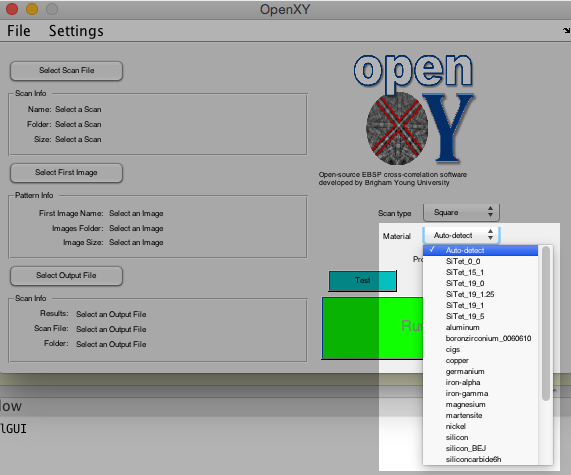
- NOTE: See the Supplemental Programs documentation to learn how to use the New Material GUI if your material name is not already in OpenXY.
- Create the '.nml' files by using a template. To create a template, open up the terminal, change directories to your EMdata folder (cd /direct/path/EMdata) and create the corresponding template by typing one of the following bolded and italicized commands:
Monte Carlo file: EMMCOpenCL -t
Master file: EMEBSDmaster -t
EMEBSD file: EMEBSD -t

- Locate the template files in the EMdata folder, right click it and select 'Get Info'. Rename each file so it contains the material name and is saved as a '.nml' file. For example, change 'EMMCOpenCL.template' to 'EMMCOpenCL_material.nml' (replace 'material' with the name of your material). Hit enter and select 'Use.nml' in the pop-up window. Also in the 'Get Info' window, half way down click on 'Open With' and select XCode.
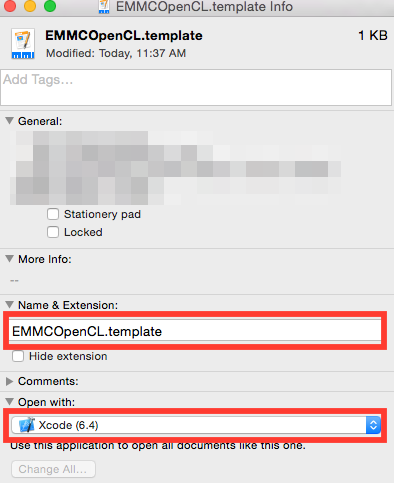
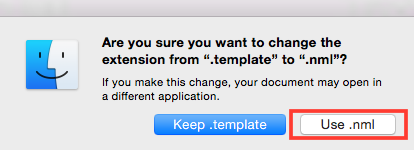
- Create the euler angle file (defines orientation)
- Create a text document in XCode and name it 'material_euler.txt'. Follow this template, subbing in the needed angles. Save it in the EMdata folder.

- Edit the '.nml' files to match your file names and settings
- Important - the naming system for each file is very important. First, make sure that each '.nml' file is named correctly, meaning that is follows the pattern explained above (EMMCOpenCL_material.nml, EMEBSDmaster_material.nml ,EMEBSD_material.nml).
- Change the file and output names on the corresponding lines in each file (the line above each of the below mentioned lines explains which name is needed):
- EMMCOpenCL (lines 5, 38)
- EMEBSDmaster (lines 7, 9)
- EMEBSD (lines 21, 25, 27, 29)
- Also edit the needed microscope settings.
- Run the Monte Carlo code (takes about 1 hour 15 minutes for 1e9 electrons on Macbook Pro)
- In the terminal type: cd /some/absolute/path/EMdata
- To run the code, type: EMMCOpenCL EMMCOpenCL_material.nml

- Run the code to produce a master pattern (takes about 4 minutes on MacbookPro)
- In the same directory as above, type: EMEBSDmaster EMEBSDmaster_material.nml
- Run the code to produce simulated pattern (Takes a couple of seconds)
- Still in the same directory as above, type: EMEBSD EMEBSD_material.nml
- Note: Inside the EMsoft folder, there is a subfolder named 'manuals'. Click on that to get to the documentation for all of the EMsoft programs.
- Create the Monte Carlo Simulation and Master Pattern BEFORE using OpenXY.
- Enable EMsoft (create and use dynamic simulations) in OpenXY
* Run MainGUI, click on the material drop down menu on the right side and select your material from the list.
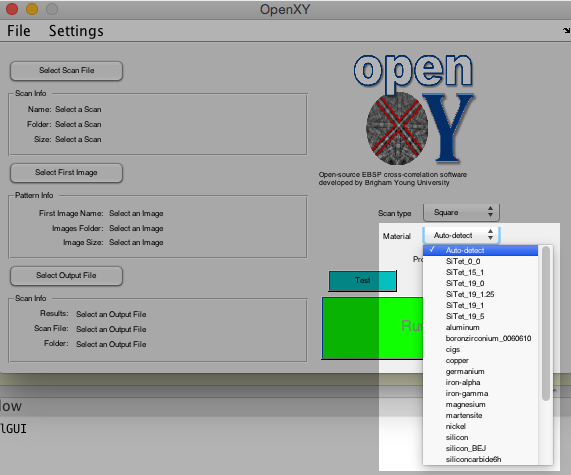
- Click 'Select Scan File' and 'Select First Image' and locate your .ang or .ctf and image files.
- Also in MainGUI, click on the Settings drop down menu.
- Click on Advanced Settings, and in the top drop down menu called 'Reference Image Type', select 'Simulated-Dynamic'.
- The program might prompt you to locate your EMsoft path if it your first time. Click OK on the warning message, click on your EMsoft folder, and then click OPEN in the bottom right corner of the window.
- At the bottom of the menu, click 'Save & Close'.
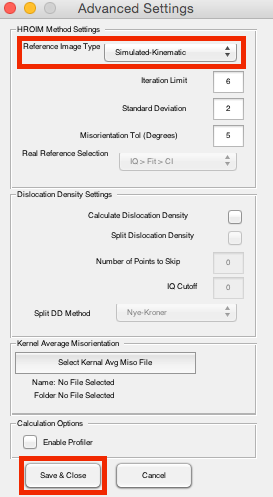
- OpenXY is now ready to use dynamically simulated images. See the OpenXY documentation in this wiki to learn how to continue the cross correlation analysis.
- link here