-
Notifications
You must be signed in to change notification settings - Fork 53
Flow Builder
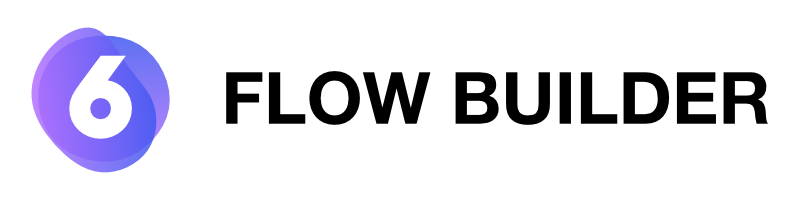
This feature requires Shopware 6.4.6.0 or later
Shopware introduced the new Flow Builder in version 6.4.6.0.
The Flow Builder allows you to build individual automation flows for all kinds of business events. What about an automatic refund through Mollie as soon as anything related to this happens in your Shopware system?!
Mollie is happy to fully support Flow Builder by providing different trigger events and actions that you can use in your system.
Flow Builder requires Shopware 6.4.6.0 or later.
The plugin still works with older Shopware versions, but the Flow Builder integration is not possible there.
Flow Builder can automatically trigger actions (shipment, refund, ...) based on the conditions you set.
Please keep in mind to turn off any automation of these actions that may run in the background in parallel to Flow Builder!
For instance, if you still use the "automatic shipping" in the Mollie plugin configuration, and also in the Flow Builder, you might ask yourself why a shipping call is done twice (in the logs), or why it's still done, even though your Flow Builder action might not get triggered.
To make life easier for you, we have created a misconfiguration detection feature, described later on this page.
Open the Flow Builder in the Shopware 6 Administration and click on "Add flow". This brings you to the form where we configure our new flow.

Now set any name, an optional description, as well as a priority (maybe just use "1"). Also, don't forget to enable it, so that it's active.
Afterwards, head over to the tab "Flow". This is where we configure our actions.
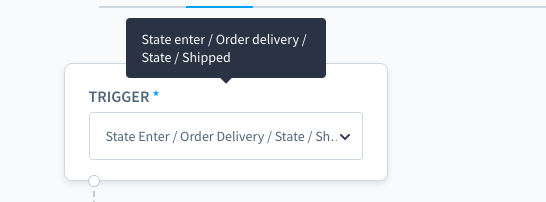
In our sample, we want to automatically ship the order, as soon as an order status transitions to "shipped". We start by using a trigger event for this: State Enter / Order Delivery / State / Shipped. Select this and you should see a new block with conditions and actions appearing.
Depending on your business, you might want to add a condition that needs to be met, to start the shipping, once the transition is executed. In our case, we do not want to have a condition, but start to create our action.
We click on "add action" and select "Ship Order (Mollie)" from the dropdown.
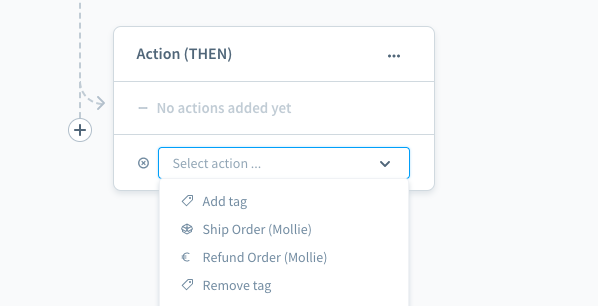
This will bring up a new configuration window.

Some actions might require a configuration, and some actions might only tell you what to consider and what they do. Read the text and finally click on "save".
Don't forget to also save the whole flow, and you're set.
If you now transition a status of an order to be "shipped", the plugin should automatically start to create a shipment in Mollie. If it's not working, or if you have troubles, you can always see the plugin log files for more. Every relevant action and error is logged in those files.
As already mentioned, some actions require you to get rid of additional automation that is done in the background. This is only to avoid duplicate and unexpected executions of an action.
To make life easier for you, some actions show you warnings if anything in the plugin is configured which might interfere with Flow Builder.
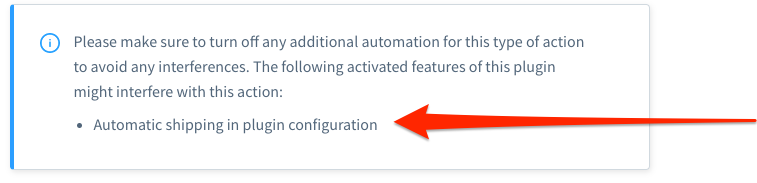
Just pay attention to these warnings, and turn those features off, if appropriate for you.
We have a few use cases and ideas that should help you to get started with Flow Builder and Mollie.
You might want to find out, if you have successfully received webhooks from Mollie for your orders. This helps to figure out, that everything is working correctly when it comes to get payment updates from Mollie.
You could use the Trigger Event Mollie / Webhook Received / All to listen to every single incoming webhook. Then you can simply use the "Add Tag" action of Shopware and create a tag like "mollie_webhook_received".
Every supported payment status of Mollie comes with a matching Trigger. This means, you can for instance, send an email to your inbox, as soon as Mollie notifies your shop about a "chargeback" that you need to handle.
Just use the Trigger Mollie / Webhook Received / Status / Chargeback in combination with a "Send email" action.
If you want to automate the shipping process in Mollie, then you can simply use a trigger such as State Enter / Order Delivery / State / Shipped
and combine it with the Mollie "Ship Order" action. As soon as your order status transitions to "shipped", the plugin will automatically also ship through Mollie.
Processes for refunds vary from merchant to merchant. You can use the Mollie "Refund Order" action to automatically start a FULL refund based on a certain trigger event.
One idea would be to use the Trigger Event State Enter / Order Transaction / State / Refunded and combine it with the Mollie "Refund Order" action. If any system (Administration, API, ...) executes a transition, then the plugin will automatically create a FULL refund in Mollie.
German Support: [email protected] | International Support: [email protected]

- Apple Pay
- Apple Pay Direct
- Bancontact
- Belfius
- Billie
- Credit Card
- EPS
- Giftcard
- Giropay
- iDEAL
- in3
- KBC / CBC
- Klarna Pay Later
- Klarna Pay Now
- Klarna Slice It
- PayPal
- Paysafecard
- POS Terminals
- Przelewy24
- SEPA Bank Transfer
- SOFORT
- TWINT
- Voucher