-
Notifications
You must be signed in to change notification settings - Fork 13
Character Sheet
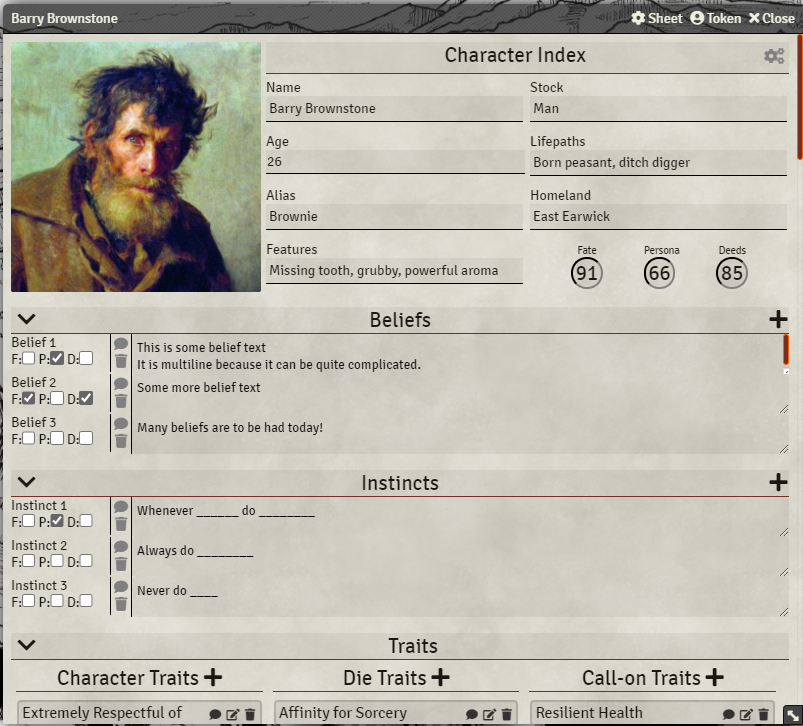 The Character Sheet for the Burning Wheel system aims to act as a play aid, automating tracking, consolidating information and generally making each player's lives easier. Eschewing the format of the official paper version of the game's character sheet, the foundry implementation sheet is laid out as a series of collapsible sections roughly corresponding to the same sections as seen in the live version.
The Character Sheet for the Burning Wheel system aims to act as a play aid, automating tracking, consolidating information and generally making each player's lives easier. Eschewing the format of the official paper version of the game's character sheet, the foundry implementation sheet is laid out as a series of collapsible sections roughly corresponding to the same sections as seen in the live version.
Each section can be collapsed, by pressing the section header, to hide its' contents if they are not currently useful, allowing for relatively easy access to the numerous parts of the sheet the player must interact with on a regular basis.
For a large majority of the sections in the sheet, the various items that are held in them are draggable, which allows a GM to move items out of sheets to preserve them separately, to transfer them between characters, or for players to drop them into the macro bar for easy access.
The following breakdown will detail the various parts of the character sheet itself.
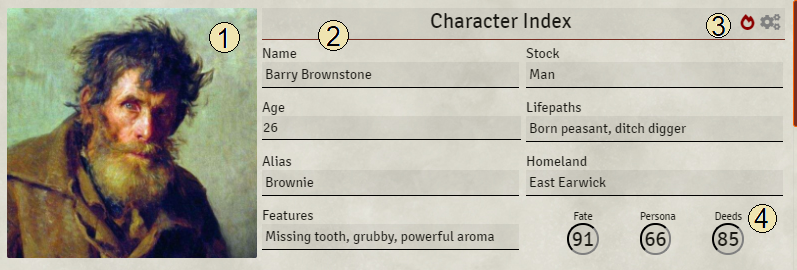
This section contains the basic information including the following sections:
- The character portrait can be edited by clicking on it. Images may be uploaded as needed to pick the look of the character.
- General information about the character.
- A number of settings for the character sheet are accessible here through the character sheet, and if enabled the icon for showing the Character Burner worksheet will appear here as well.
- Unspent Artha available to the character can be tracked in the three inputs here.
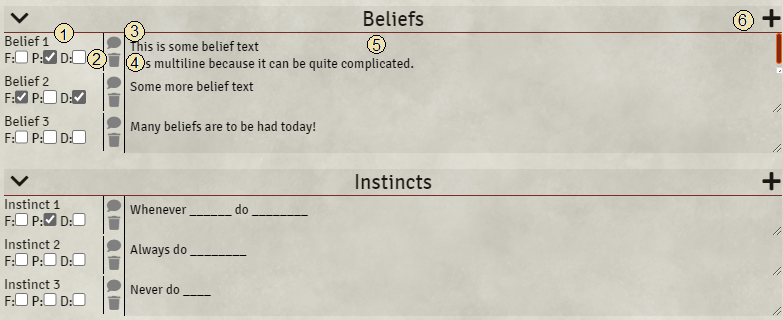
These two sections contain the beliefs and instinct information for a character. Both beliefs and instincts use the same layout for each entry.
- The Belief name. Clicking on it brings up a more detailed form for the belief itself which includes artha spent towards achieving the belief.
- Fate/Persona/Deeds checkboxes to be used during the game. Mark these if you believe your actions should earn you rewards at the end of the session for pursuing the beliefs.
- When clicked, the chat bubble icon will broadcast a chat message outlining the belief or instinct's text as well as noting any artha or persona spent on it.
- The trash can icon will allow a player to delete the belief from their sheet.
- A text area for writing down the body of the belief itself.
- The
+icon can be clicked to add a new belief to the sheet.
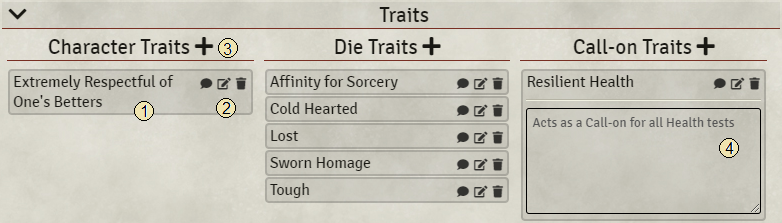
For storing the myriad of character, die, and call-on traits a character may possess.
- The name of the belief, may be clicked to toggle a section showing any description that may be associated with the trait.
- Icons for broadcasting to chat, editing, and deleting the trait.
- Clickable
+icons for adding or importing new beliefs into the character. - Text area showing the description of the belief it is associated with.
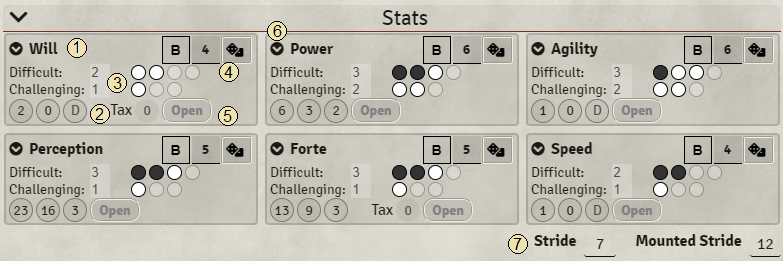
Contains the 6 core stats on the character sheet. Each entry may be dragged into the macro bar for easy rolling access for the player.
- Name of the stat
- Inputs for tracking Artha spent on rolls with the stat. May also include the tax if input if the stat may be taxed.
- Tracking for the stat advancement noting how many tests are needed and providing clickable bubbles for manual tracking. Most of the tracking is done automatically when rolling, however.
- Editable Shade, and Exponent inputs as well as a Roll button for each stat.
- Button toggling of the stat dice should be open ended.
-
VIcon which may be clicked to hide most of the stat information aside from the shade and exponent. - Inputs for the character stride and mounted stride.
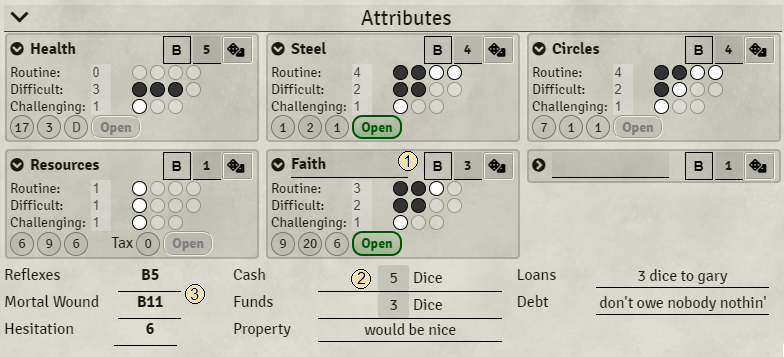
Contains the character's derived attributes as well as optional abilities and information about character finances.
- Contains two entries for custom attributes commonly used for emotional attributes like Human Faith, Elven Grief, etc.
- Input for adding noting down how many dice of cash as well as funds are available to the character. In addition some small inputs for noting down loans, debt, etc. are provided.
- A number of derived attributes which are calculated based on things like Health, Forte, Speed, and other statistics of the character.
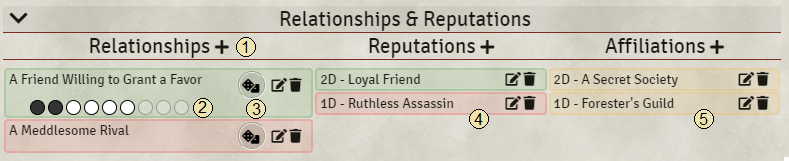
Information about the social connections of the character including relationships, reputations and affiliations.
-
+icons allow for adding each item type through the sheet directly. - For relationships which use the optional relationship building rules, progress may be tracked.
- If a circles test needs to be made to contact a relationship, the button may be pressed to invoke the bonus die one is afforded on the circles test for trying to Circles up a known contact.
- Listing of reputations, infamous reputations appear in red, positive ones appear in green. Icons can be clicked to edit or delete the reputations.
- List of affiliations and their respective dice. Icons can be clicked to edit or delete the affiliations.
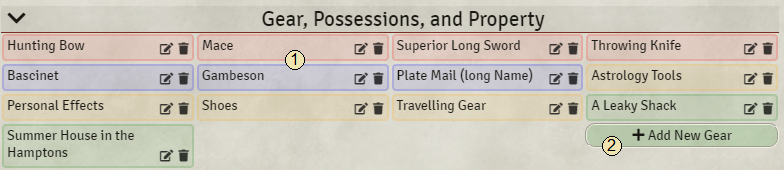
A list of all the items and property the character carries and owns.
- Each item is color coded based on type. Weapons in red, armor in blue, possessions in gold, and property in green. The icons by the name may be clicked to edit or delete each respective item.
- This button may be pressed to import an item into the sheet or create a new item directly.
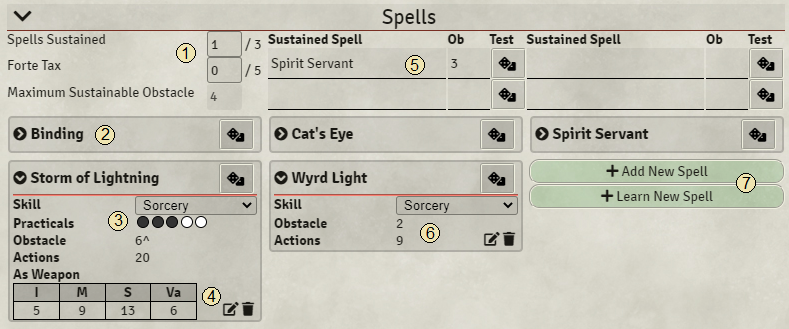
Hold information about spells known by the character as well as a number of inputs for maintained spells.
- Inputs for the number of spells being consecutively maintained (which directly affects Will tax in the stats section) as well as the Forte tax due to spell tax tests (which directly affect Forte tax in the stats section)
- Spell name as well as clickable icon that shows some of the details of the spell itself.
- If a spell is currently being learned, the number of tests left in practicals are traced here.
- If a spell can act as a weapon, basic IMS information is displayed as well.
- For sustained spells, their name and original obstacle can be noted down. Clicking the roll button beside each entry will have the caster make another spellcasting tax test in order to maintain the spell.
- The spell detail section shows the skill used to cast the spell (note this skill must be picked in order to cast the spell via its' roll button and only Sorcerous skills owned by the character are possible to choose here). In addition some information like the actions and obstacle of the spell appear here as well.
- Two buttons are provided for adding new spells directly from the sheet. "Add New Spell" simply imports or creates the spell with no other work, whereas "Learn New Spell" imports the spell while also setting it into the "In Practicals" mode.

Basic section with a number of editable text areas that allow for ad-hoc notes to be added to the sheet. For a more robust option, it's best to assign players some journal entries for them to edit themselves.
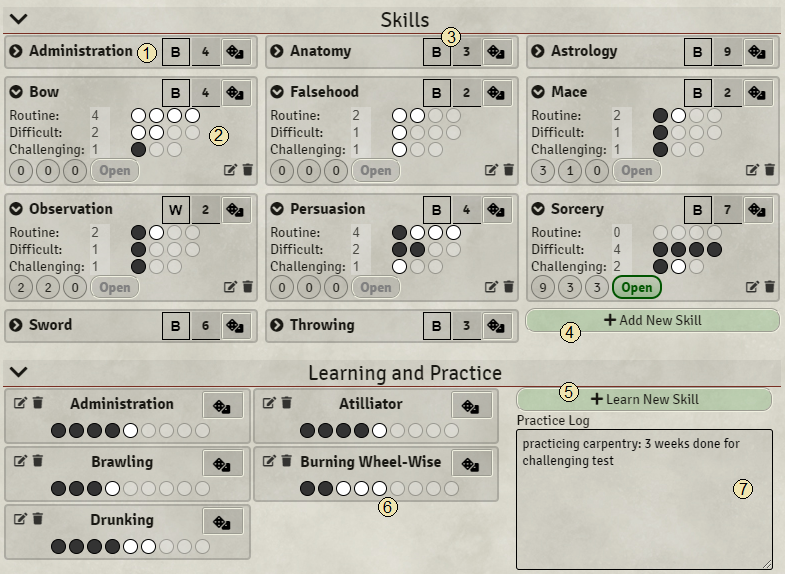
The Skills section as well as the Learning and Practice section are where all of the skills each character uses will appear.
- Each skill will appear as an entry with the skill name, it's shade, exponent, and a roll button.
- As with other rollable items, skills can be expanded to show a more detailed view including their advancement tracking, artha expenditures, and edit/delete icons.
- The Shade and Exponent can be modified directly for each skill.
- Pressing the "Add New Skill" will allow a user to import or create a new skill to be added directly to the sheet as a full skill.
- By contrast, the "Learn New Skill" button allows for the normal gameplay of unlocking new skills via beginner's luck. Skills created/imported this way will be set as "Learning".
- Skills being learned track the number of beginner's luck tests still needed to fully unlock the skill.
- For tracking time spent in practice, a text area is provided alongside the skills being learned.
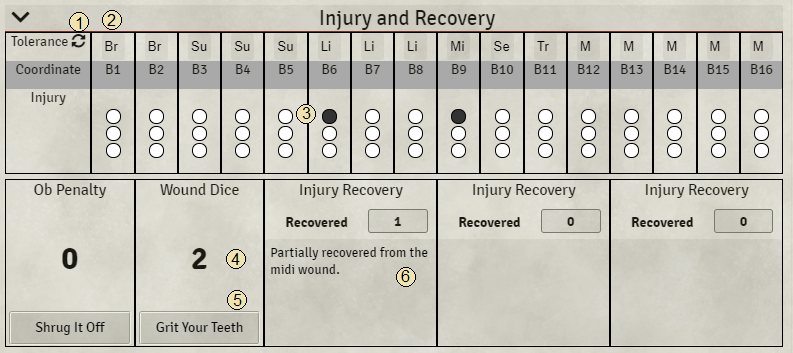
For tracking wounds and recovery the section provides the PTGS as well as areas for marking down treatment.
- Pressing the small icon next to "Tolerance" will force the sheet to recalculate the various wound thresholds given their Health, Mortal Wound, and other stats.
- For each coordinate on the PTGS, it is possible to change what kind of wound it corresponds to by clicking on the dropdown above the coordinate itself.
- Wounds may be tracked by clicking the dots below each wound coordinate. A hidden button above the three dots may be clicked to clear all the wound inputs.
- The obstacle penalty and the number of dice subtracted by wounds are displayed here. Skills and Stats that are reduced to 0 from wounds highlight red in the other sections character sheet.
- For invoking the health test for the "Shrug it Off" or "Grit your Teeth" rules, these buttons may be pressed. They highlight in green if the process was successful and they are currently active.
- When recovering from an injury, you can mark down the number of dice that have been recovered as well as information about the injury being treated.

A section for displaying the information relating to the character weapons and armor as well as for making attacks and testing armor. Each weapon entry is draggable and may be dropped into the macro bar for quick access to commonly used weapon attacks.
- Name of the weapon. For melee weapons this also includes any alternate attack modes as separate entries.
- IMS and other information about each weapon.
- Skill selection dropdown. Must be chosen in order to roll using the weapon. Only martial skills that are owned by the character (learning or otherwise) can be chosen here.
- Draggable Roll Button. If a skill is specified to be used with the weapon, clicking the button will ensure extra weapon information is included in the roll message as well as any effects due to the weapon's quality are taken into account.
- Any training skills (like Armor Training) which aren't tested directly and simply indicate training in a particular martial area are displayed here instead of in the skills section.
- Any penalties from the worn Armor are displayed here. These are also taken into account when testing relevant skills.
- The armor section shows an entry for each possible hit location and allows those to be tested separately.
- Damage to the armor is tracked on the sheet. It is automatically tracked when testing armor, but may be adjusted manually as well.