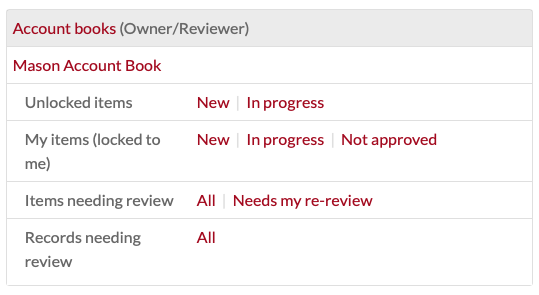-
Notifications
You must be signed in to change notification settings - Fork 4
Dashboard
When you navigate to the DataScribe tab under “Modules” in the Omeka S admin interface, the first thing you see will be your dashboard. This offers you quick links to browse existing projects, add a new project, and take action on your projects and work thus far.
At the top of the dashboard page are two buttons. Browse projects will take you to the project browse page. Add new project will start the process of adding a new project.
The dashboard has two content areas: a series of tables under the heading "My Projects" for projects to which you have been added as a user, and a table of All Projects.
The my projects area will display a table for each project which you have created or to which you have been added as a reviewer or transcriber. The actions you see in this area will depend on your DataScribe project roles. There are three possible user roles for each project: owner, reviewer, or transcriber.
The header area for each table displays the name of the project followed by your role in parentheses. For example, it might say "Structured Data Project (Owner/Reviewer)" or "Census records (Transcriber)"
Note that Omeka S global administrators will have access to transcriber and creator level actions on all projects, regardless of assigned role.
Each project will have a section with the title of a dataset in the project. This acts as a link to the dataset's page.
For each dataset, you will see the following options and links:
- Unlocked items: items which are not currently locked to any user. Click to see New or In progress
- My items (locked to me): items which you have either locked to yourself or which have been assigned to you. Click to see New, In progress, or Not Approved.
- Items needing review: items which have been flagged as needing review. Click to see All or Needs my re-review.
- Records needing review: any records (not items) which have been flagged for review. Click to see All.
Each project will have a section with the title of a dataset in the project. This acts as a link to the dataset's page.
For each dataset, you will see the following options and links:
- Unlocked items: items which are not currently locked to any user. Click to see New or In progress
- My items (locked to me): items which you have either locked to yourself or which have been assigned to you. Click to see New, In progress, or Not Approved.
This table lists all of the projects in DataScribe. The table has two columns, one for the project title and one for the project's creator.
Clicking on the project title will take you to the datasets browse for that page.
Clicking on the creator's name will take you to the Omeka S admin page for that user, and out of the DataScribe module functions.