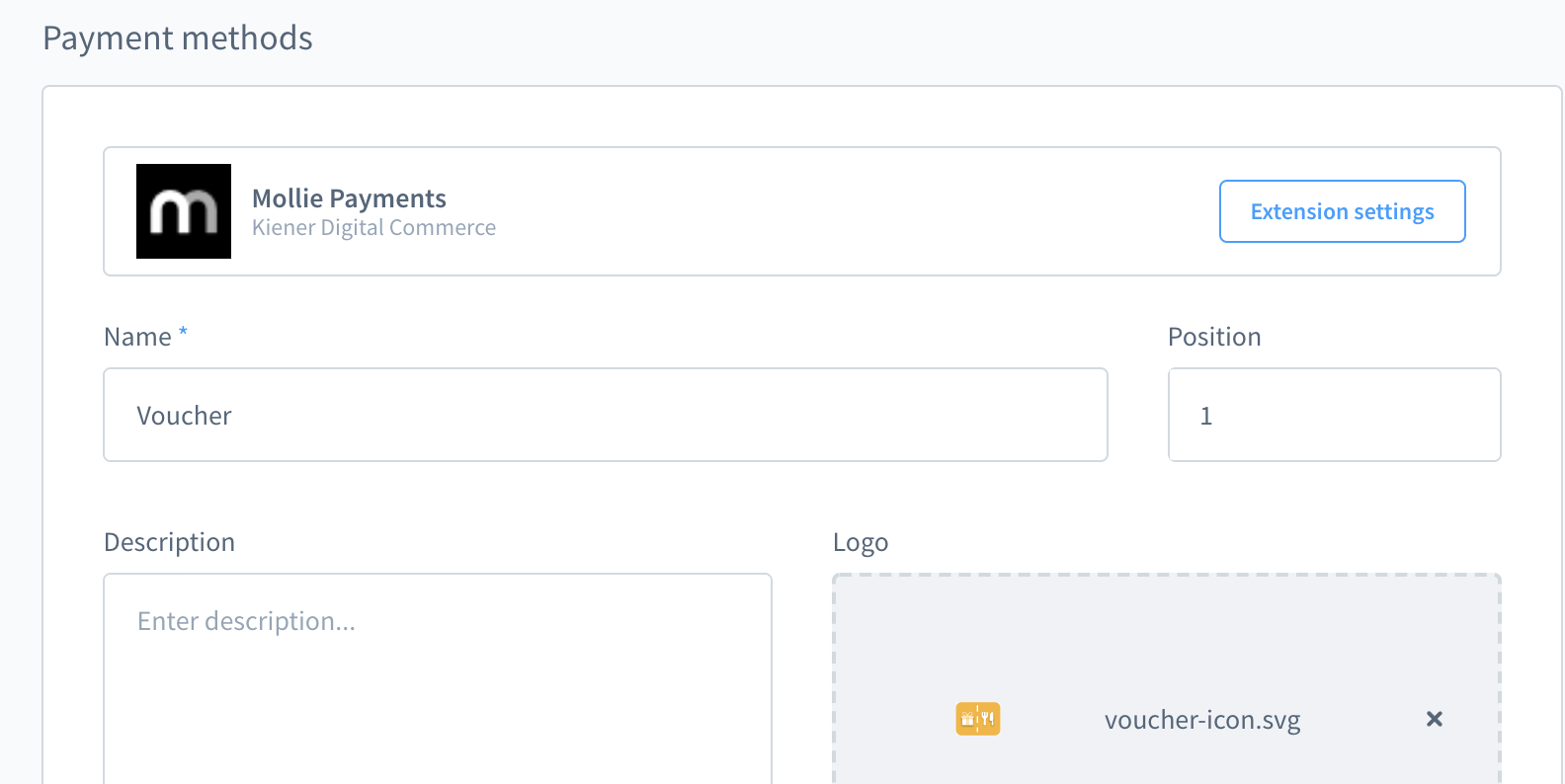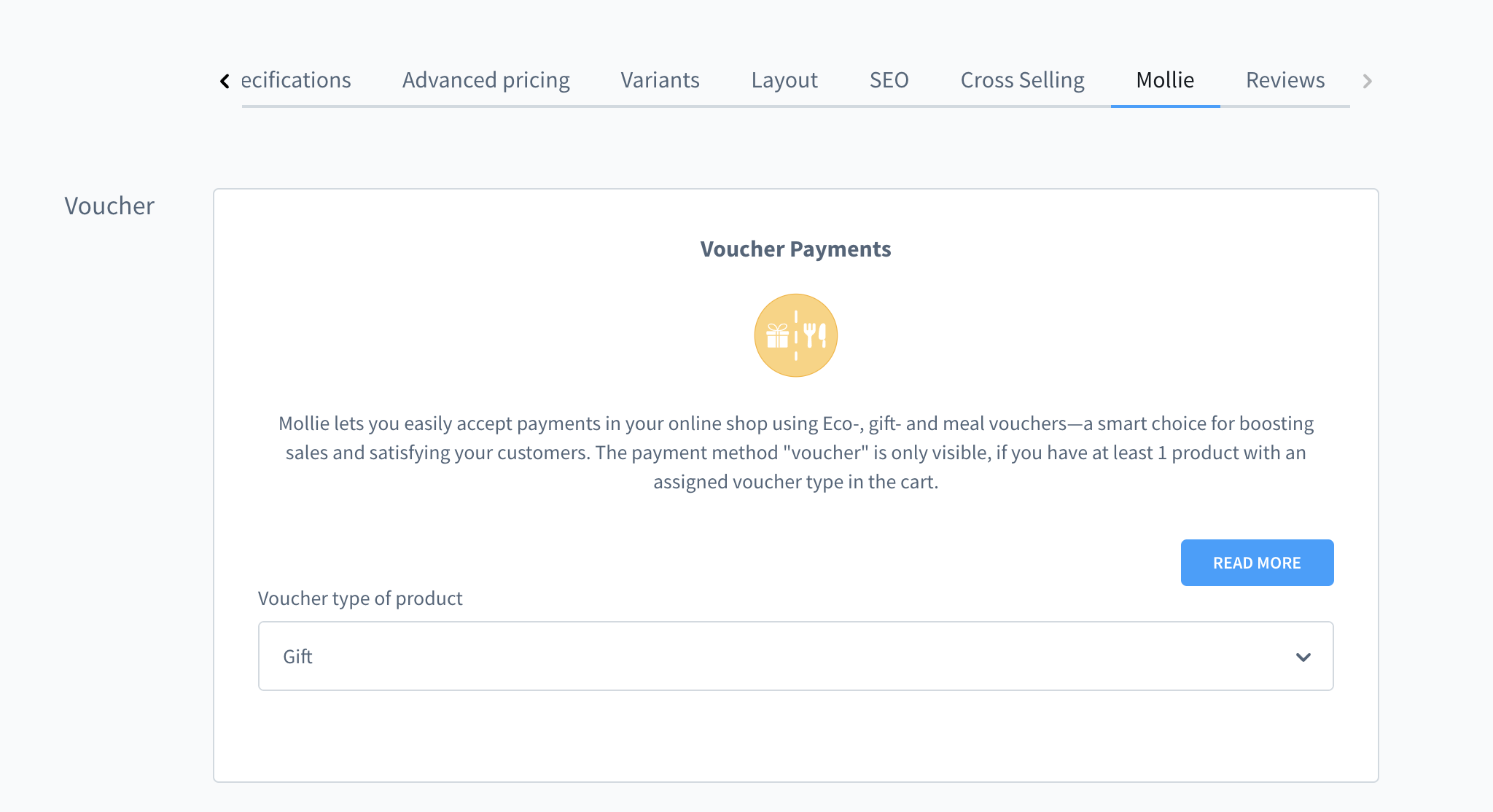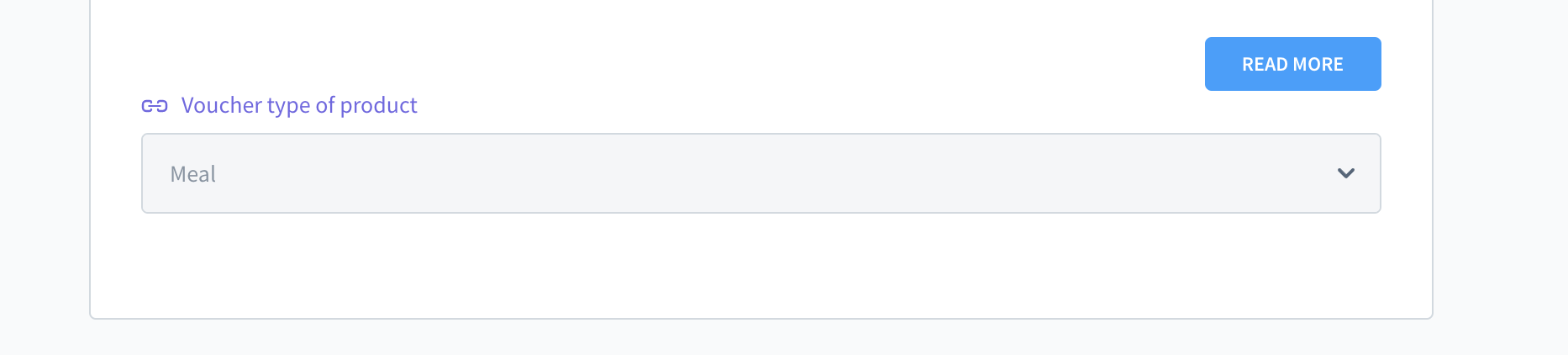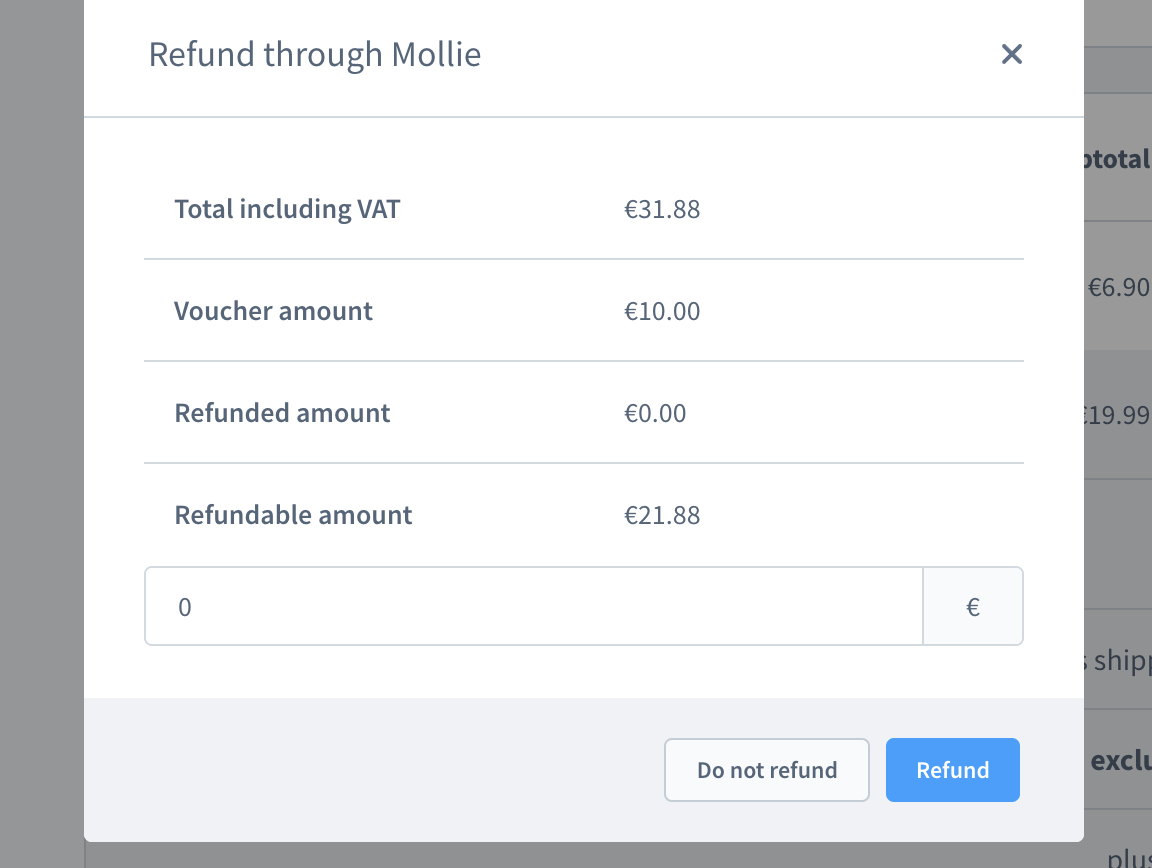-
Notifications
You must be signed in to change notification settings - Fork 53
Voucher
This payment method has been added with 1.5.5
Mollie lets you easily accept payments in your online shop using Eco-, gift- and meal vouchers - a smart choice for boosting sales and satisfying your customers.
After setting up the contracts in your Mollie Dashboard, you can simply enable the payment method and configure products to be allowed for a voucher payment.
There are some requirements to have Voucher payments in your online shop. We would recommend checking out this page or reach out to your Mollie Account Manager.
https://www.mollie.com/en/payments/meal-eco-gift-vouchers
In addition to have the full experience of the feature, Shopware 6.3.x or higher is required.
Voucher is integrated like every other payment method in Shopware. Just activate it, and make sure it's assigned to your Sales Channels.
Please also verify that the payment method is enabled within your Mollie Dashboard.
Note, it will only be visible, if at least 1 product is in the cart, that allows a voucher payment.
A voucher can only be used for products that have been configured to work with vouchers.
There are 3 different types available to choose from
- ECO
- MEAL
- GIFT
Open the product in the Shopware Administration and navigate to the "Mollie" tab. This will bring up the voucher configuration for the product.
Select the one that fits best and click on "save".
If you use product variants for voucher products, then you can simply use the built-in inheritance. Every variant automatically inherits the products original voucher type.
You can always remove the linking and set a custom type for the single variant.
If the user decides to pay using Voucher, he will be redirected to the Mollie page where the voucher code can be added.
If the price of the full cart is higher than the available amount of the voucher code, then Mollie will automatically display all other payment methods, so that the payment can be completed.
Once this is done, the user will be redirected back to the shop.
Shopware will only show that a "voucher" has been used as payment method. If you need more details about the used payment options, please open the order in the Mollie Dashboard.
Please note, that we did all to support a lot of Shopware versions. However, manipulating the available payment methods during the checkout is done in quiet a lot of different ways in some shopware 6 versions.
The Mollie plugin will automatically hide the payment method if no valid product is in the cart starting with Shopware 6.3.x.
Shopware 6.2 has a support for API calls. These routes will at least consider the voucher availability. But in the storefront, a voucher will always be visible. In this case you might want to use an "Availability Rule" for the voucher payment method.
Shopware 6.0.x and 6.1.x has no support for this. Though it might work, it's not 100% supported, and also there's no hiding of a voucher payment method.
The amount of the voucher itself can never be refunded. This is already completely handled by Mollie itself.
The plugin helps you by displaying the used voucher amount of your order. So you can already see how much is possible to be refunded.
German Support: meinsupport@mollie.com | International Support: info@mollie.com

- Apple Pay
- Apple Pay Direct
- Bancontact
- Belfius
- Billie
- Credit Card
- EPS
- Giftcard
- Giropay
- iDEAL
- in3
- KBC / CBC
- Klarna Pay Later
- Klarna Pay Now
- Klarna Slice It
- PayPal
- Paysafecard
- POS Terminals
- Przelewy24
- SEPA Bank Transfer
- SOFORT
- TWINT
- Voucher